Role Based Access Control
Learn how you can manage the access roles and permissions for different modules in Test Management.
For different set of users you can define different level of access to Test Management.
IAM level roles
IAM level role are member roles for BrowserStack which are:
- Owner
- Admin
- Team Admin
- User
You can learn about these roles in this guide.
Product roles
You can define different roles for Test Mangement based on access to a user based on level of role.
RBAC is currently applied only for Projects and Test Cases. For Test Runs and Dashboards, RBAC is not applicable.
Levels of access
-
Read Only
As a Read Only user you can only read the test cases and projects.
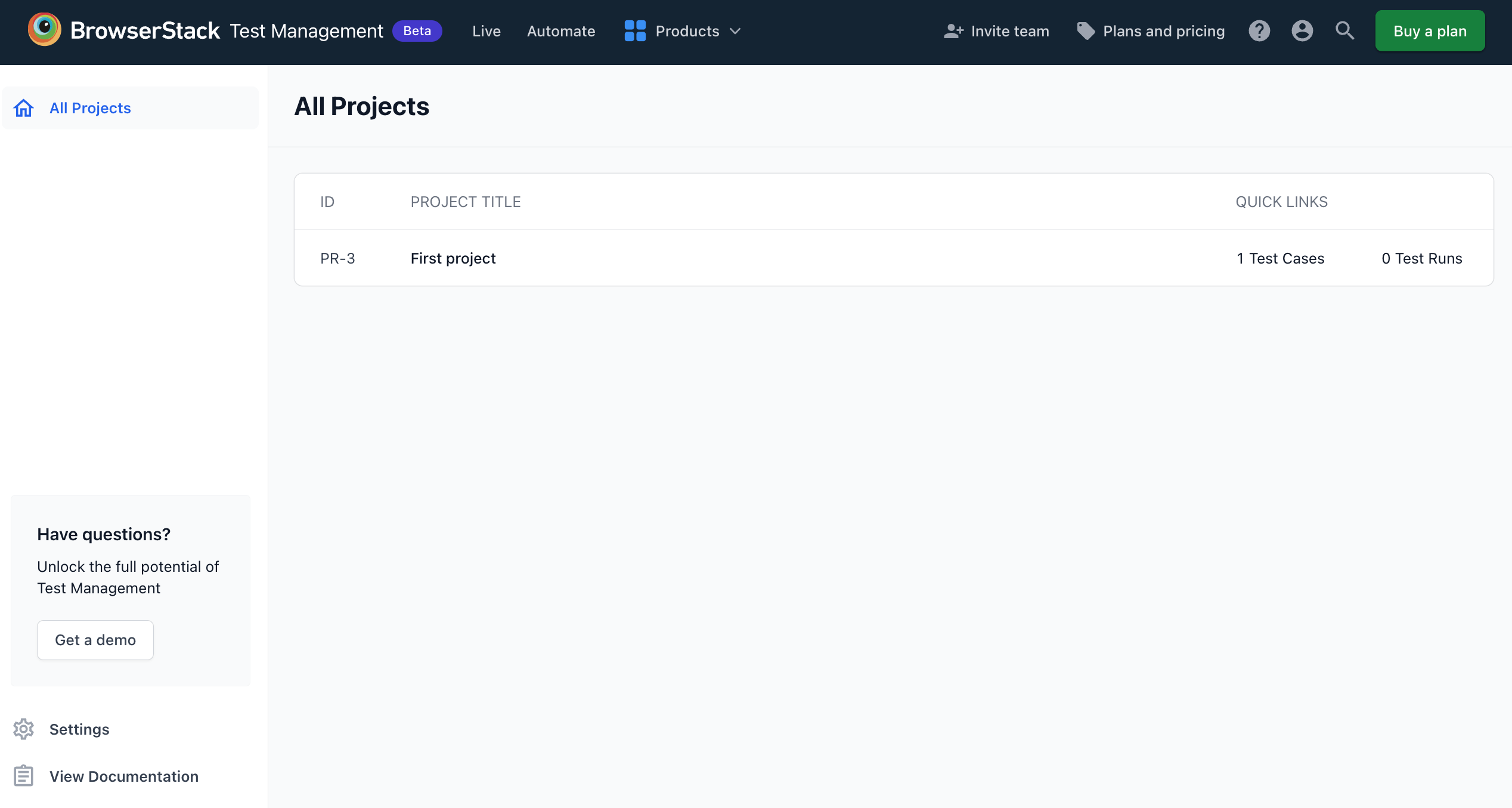
-
Tester
As a Tester you can access to create and edit tests cases and projects.
-
Product User
As a Product User you can access to create, edit, and delete test cases, and for projects you can create and edit only.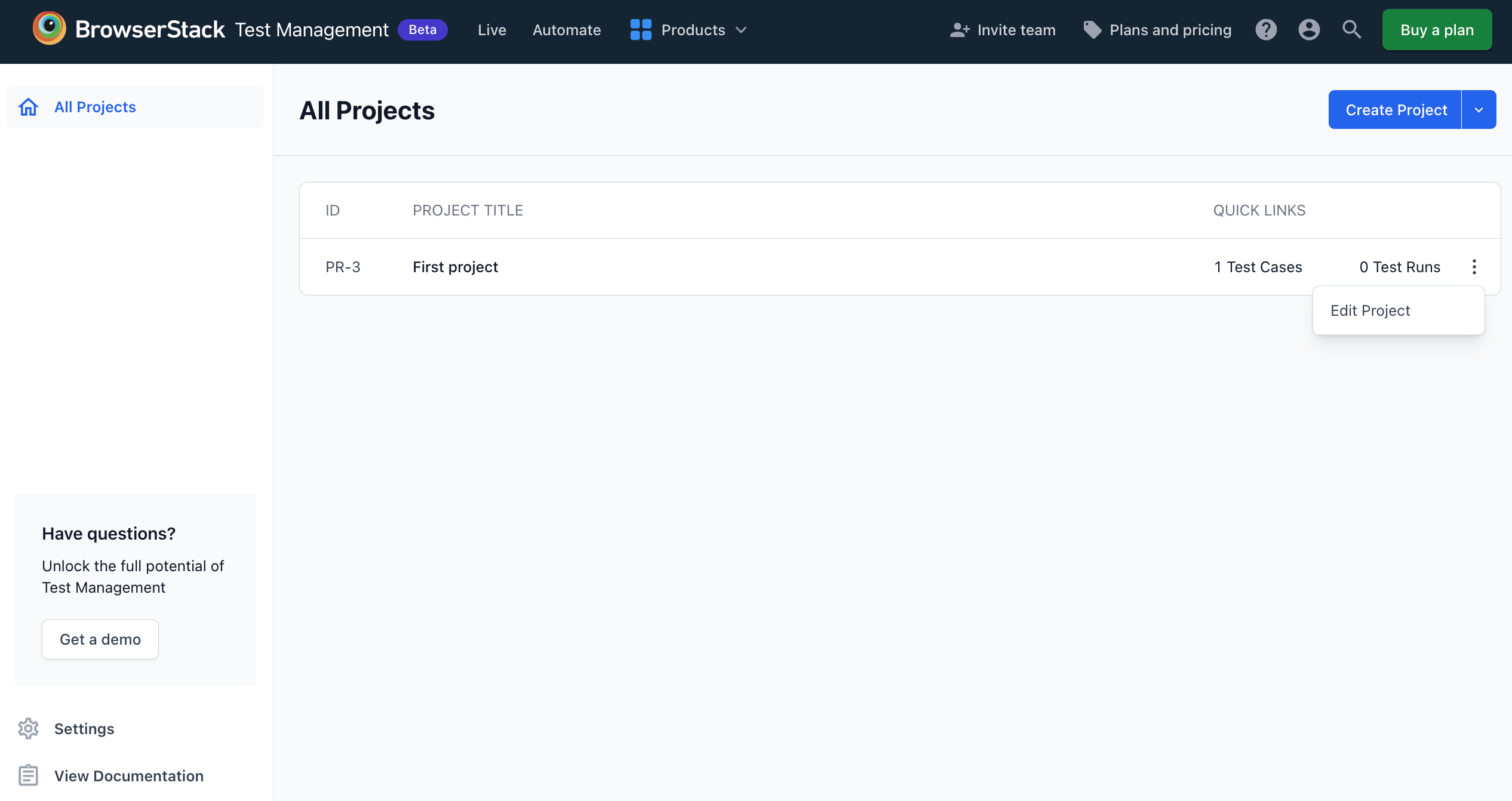
-
Product Admin
As a Product Admin you have the full access to create, edit, and delete any project or test cases.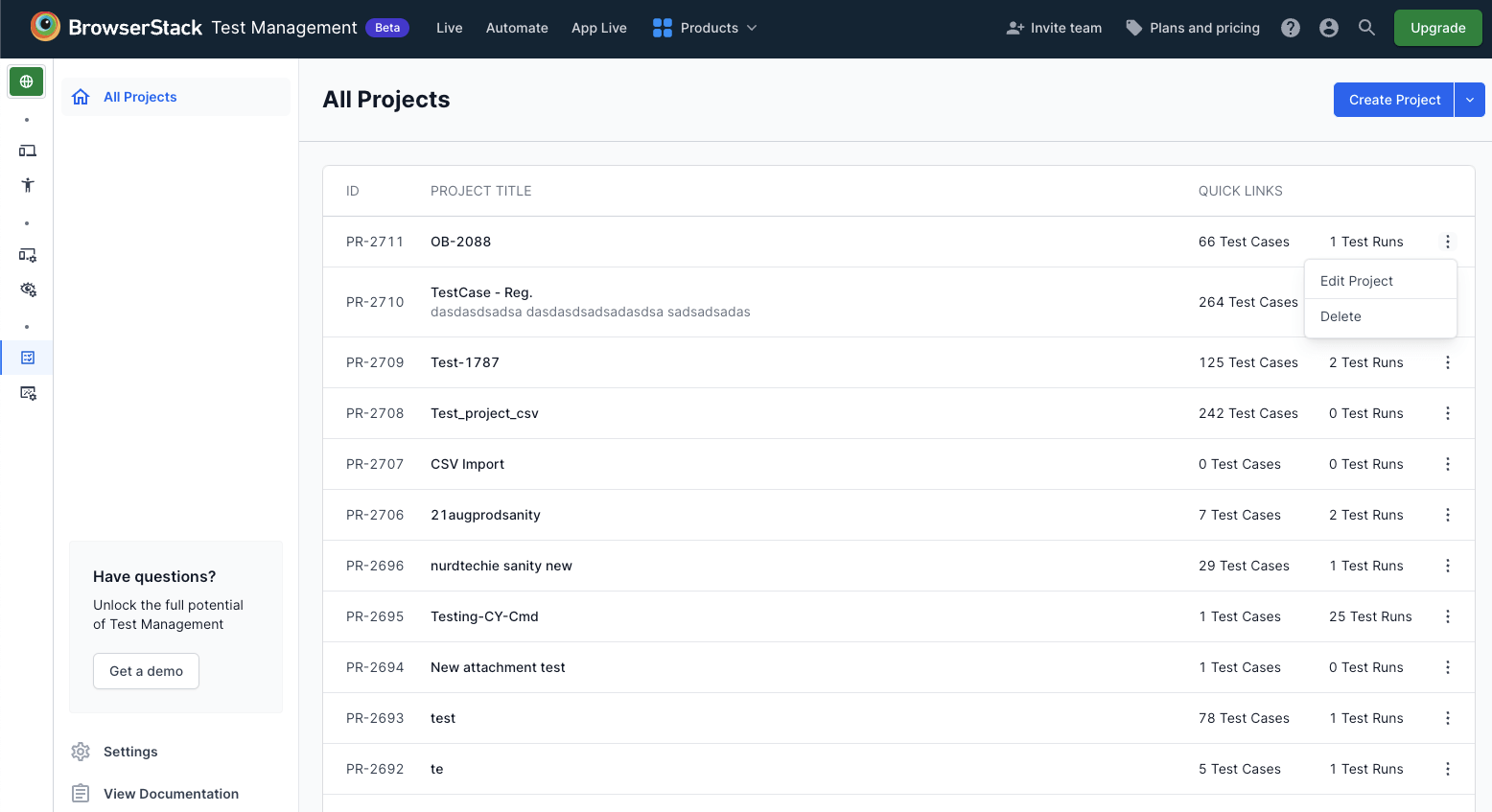
Invite users
You can invite users either by sending them invites over email or by sharing an invite link in the User Management.
- Log in to Test Management.
- Select User Management from the user menu.
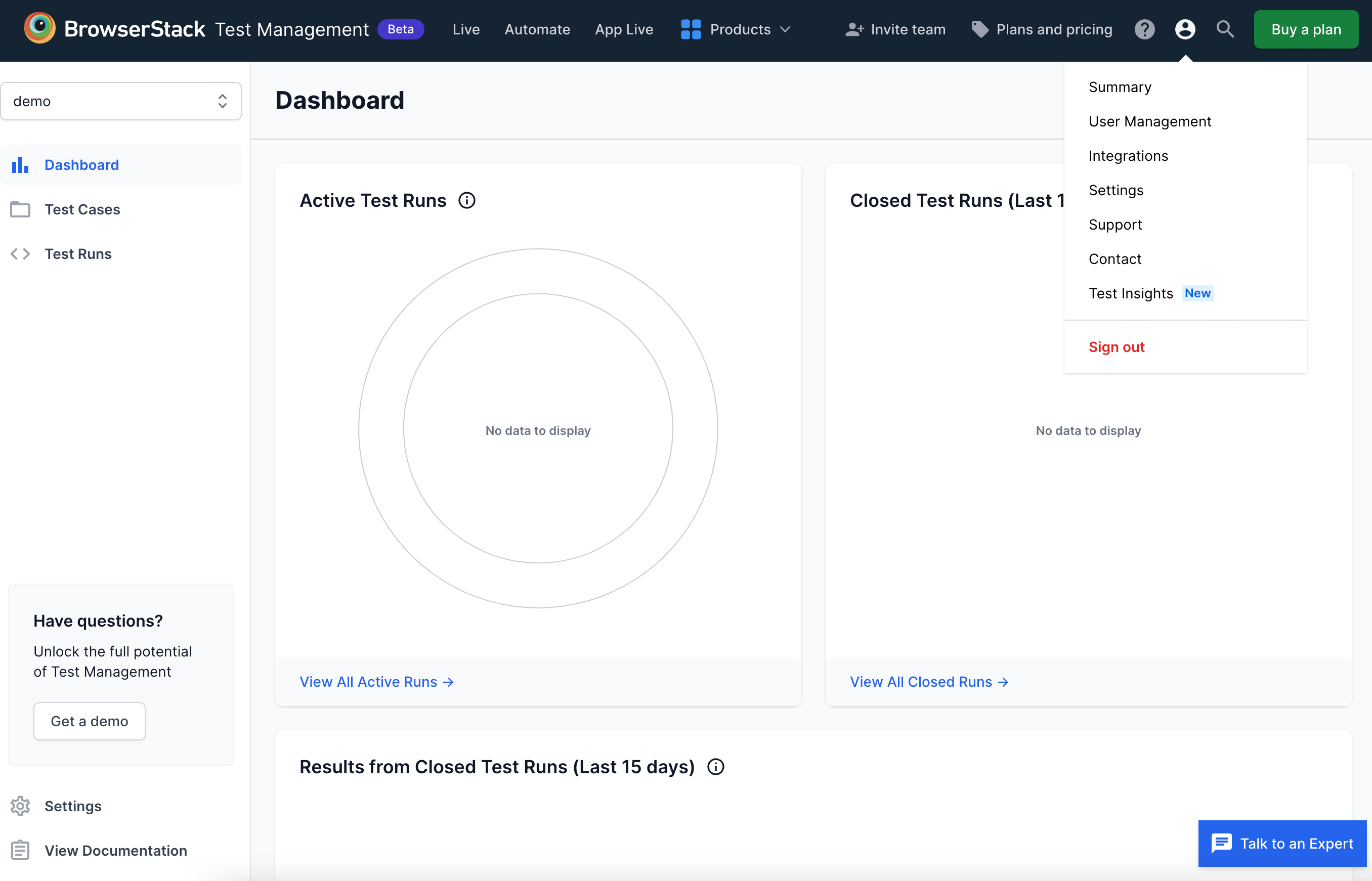
- In the INVITATIONS section enter email IDs of your team members or upload a
.csvto import contact list. Select the BrowserStack products with Product Access drop-down menu to which you want to provide access, and select IAM role.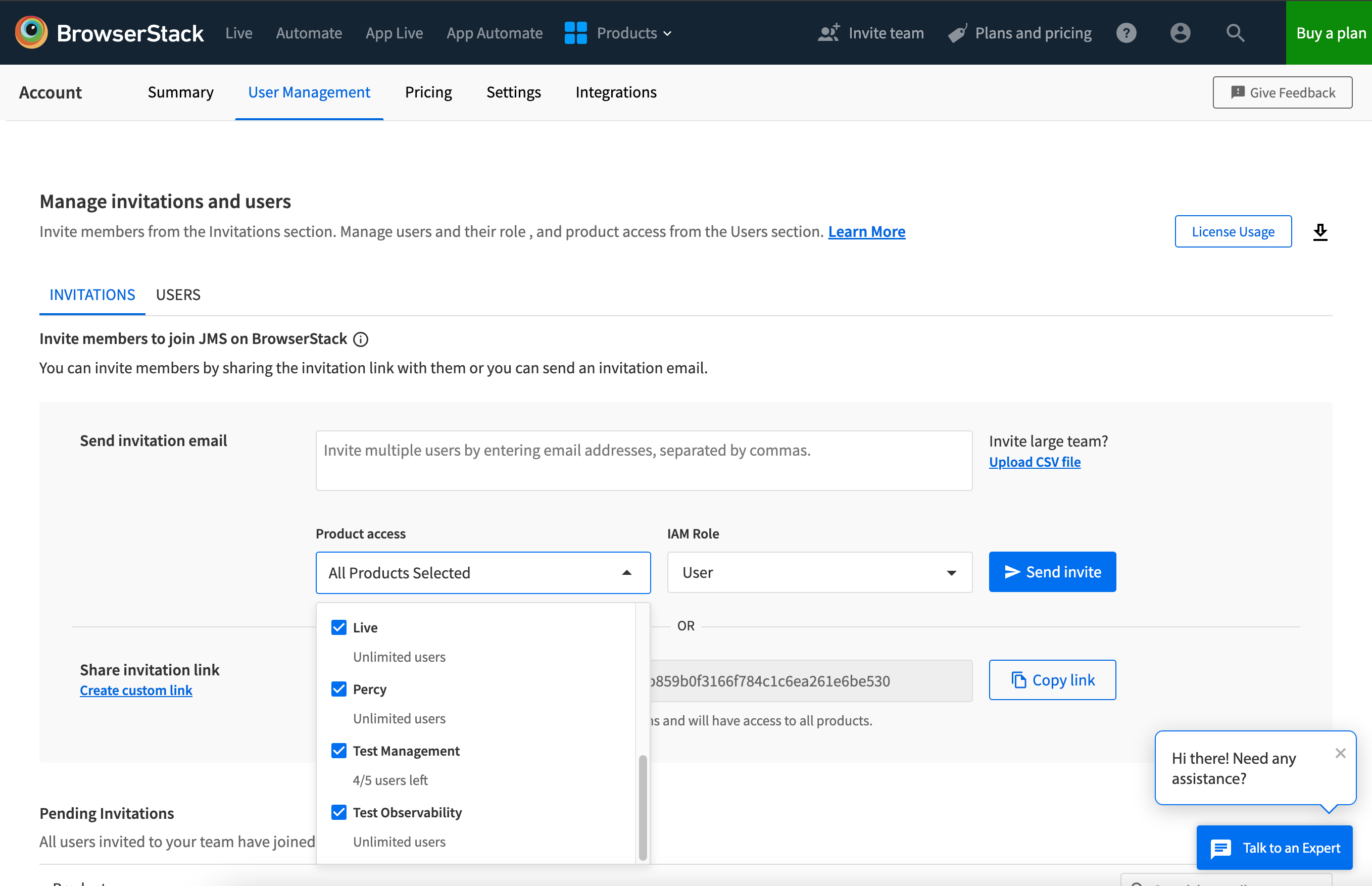
- Click Send invite to send invitations to the email IDs or click Copy link to share across the invite link.
Default roles
An Owner or Admin can assign the product roles using custom invites. If a product role is not assigned while sending the invitation, by default following mapping will be done for product roles based on IAM roles:
- For Admin or Owner (IAM Role) - Product Admin (Product Role)
- For others (IAM Role) - Product User (Product Role)
Assign product role
You can assign product roles to different users based on the access required to the user.
- Select the USERS section in User Management.
- Select the kebab menu next to Product Access.
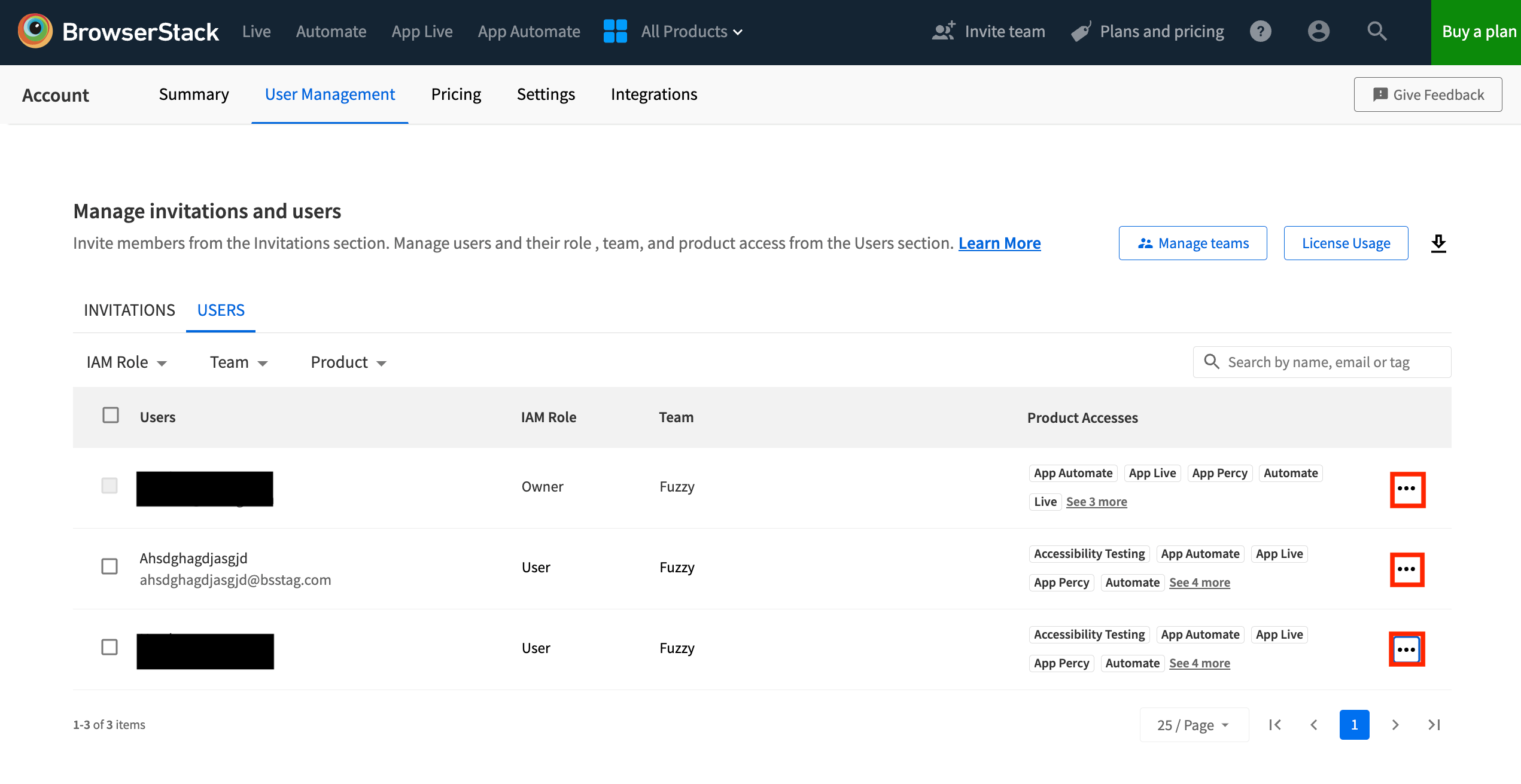
- In modify access window select Test Management and select a role for the product using Product Role drop-down menu.
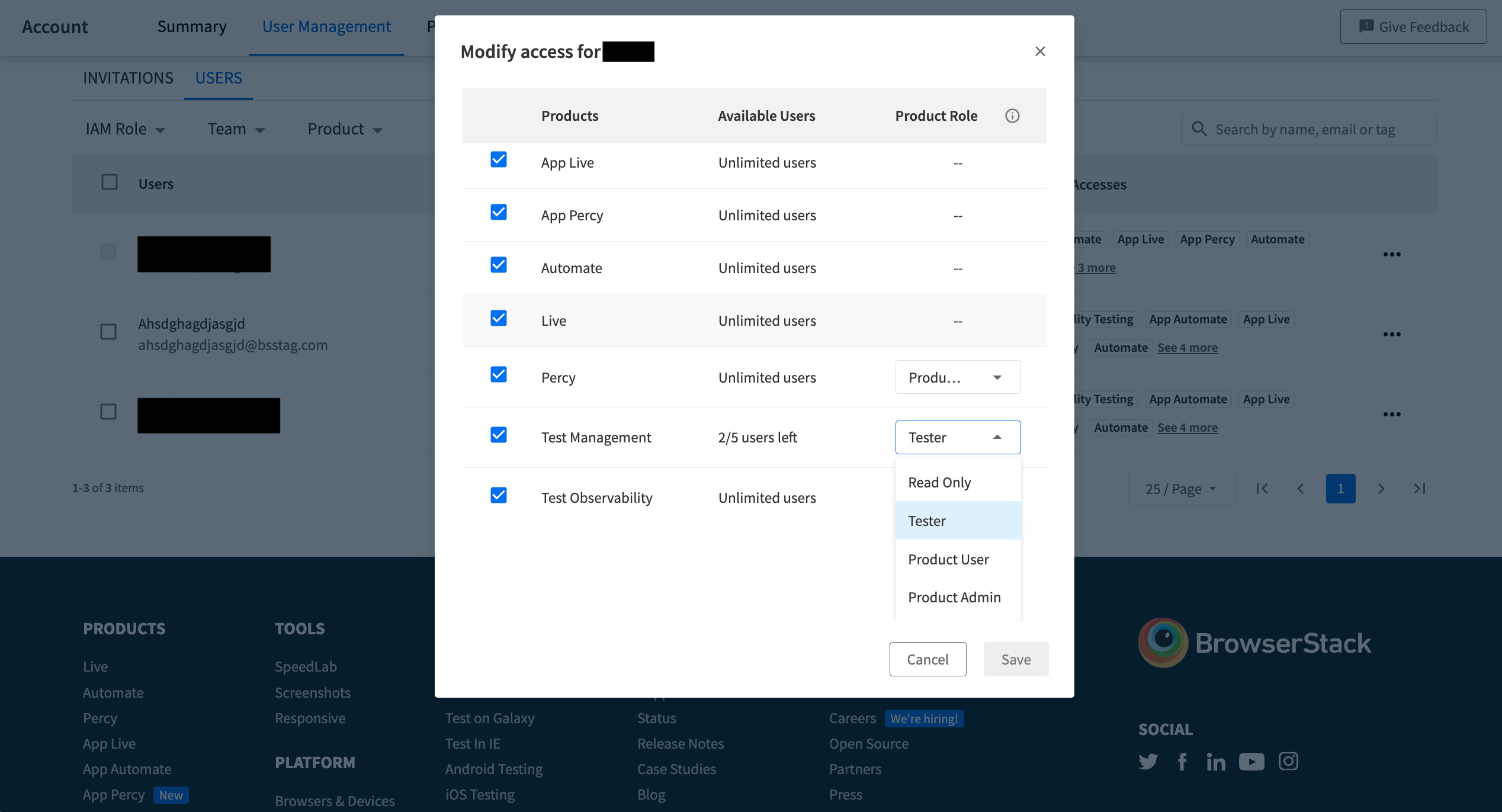
Request Access
If you do not have access to create or edit a project or a test case and there are zero test cases or projects user can click Request Access to raise request to an Admin or Owner to modify the role.
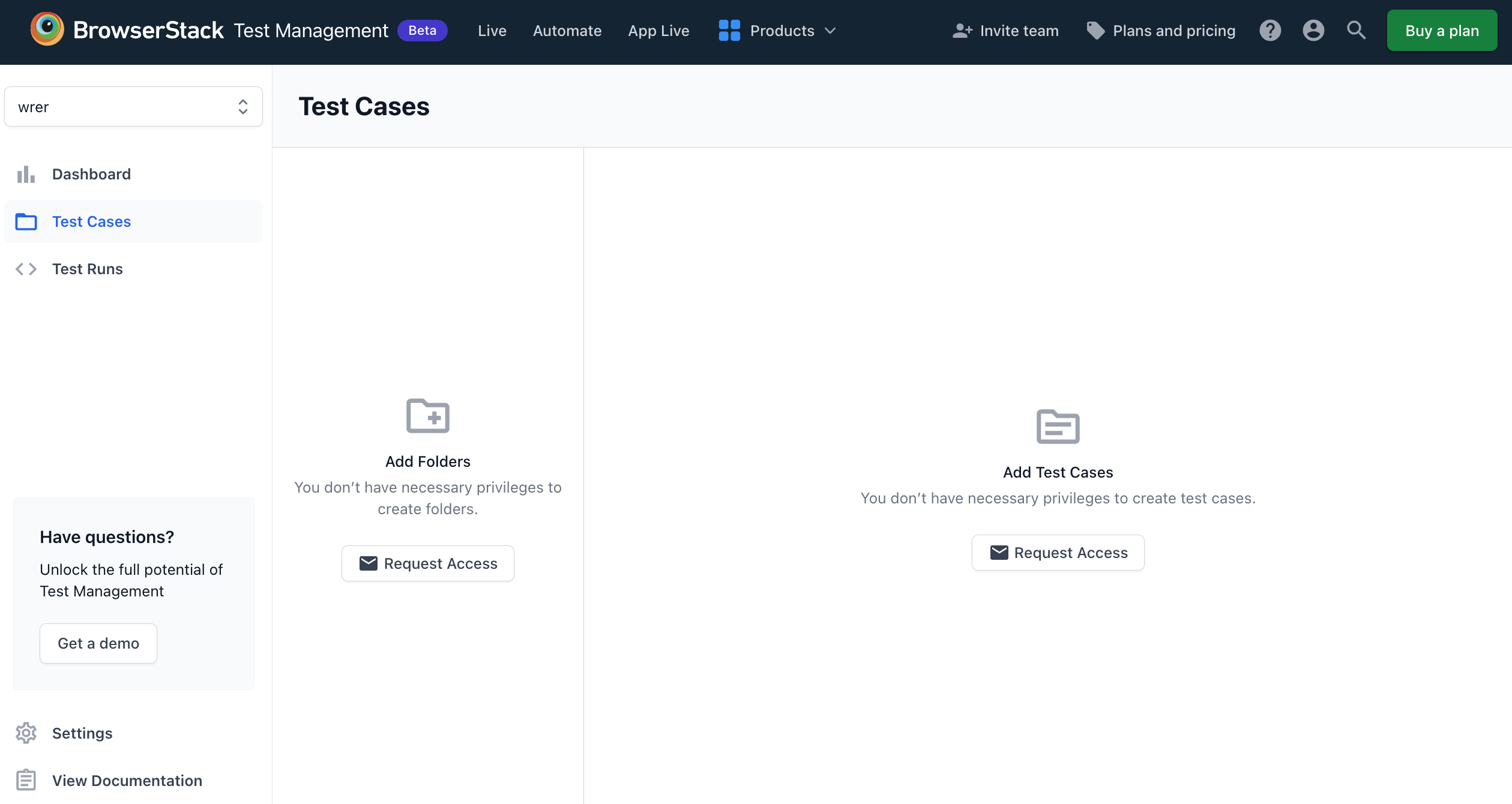
We're sorry to hear that. Please share your feedback so we can do better
Contact our Support team for immediate help while we work on improving our docs.
We're continuously improving our docs. We'd love to know what you liked
We're sorry to hear that. Please share your feedback so we can do better
Contact our Support team for immediate help while we work on improving our docs.
We're continuously improving our docs. We'd love to know what you liked
Thank you for your valuable feedback!
