Quick Import data using TestRail
Set up BrowserStack Test Management by quickly importing projects, test cases, and test run data from TestRail.
You can import TestRail data by entering API tokens and establishing a connection.
Provide TestRail details and test connection
- Enter your TestRail Email Address.
- Enter your TestRail Host Name or web address. For example:
https://abcd.testrail.io - Enter your TestRail API Key
- You can find TestRail API Key in the
mysettingssection of your TestRail web address, such ashttps://<testrail-host-name->/index.php?/mysettings
- You can find TestRail API Key in the
- Click Test connection to verify the connection with provided details.
- Click Proceed to save and establish the connection.
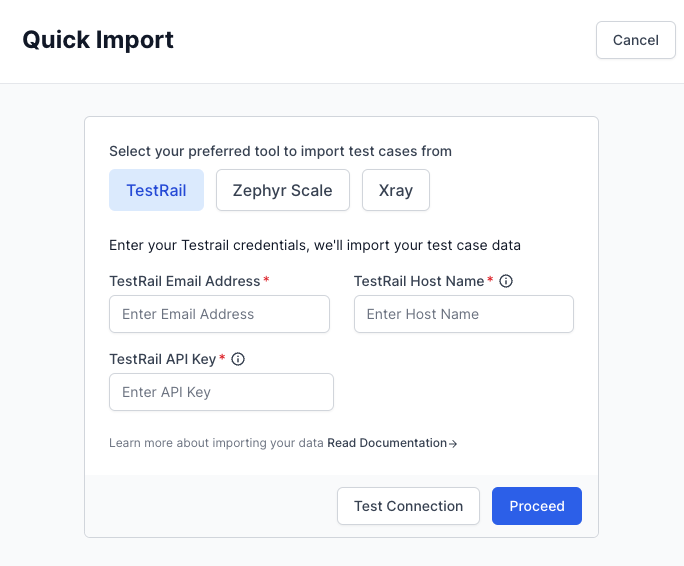
Confirm import
Select the TestRail projects that you want to import, and then click Begin Import.
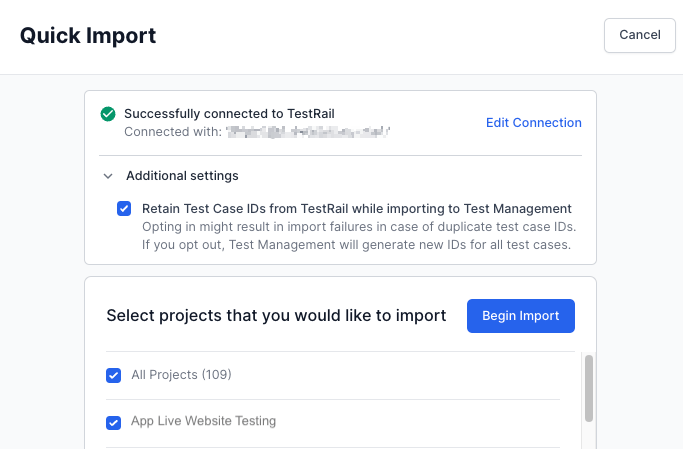
All the TestRail projects are selected for import by default.
Import progress
You can check the import progress on the All Projects page and click View Details to check import progress in the Quick Import detailed view.
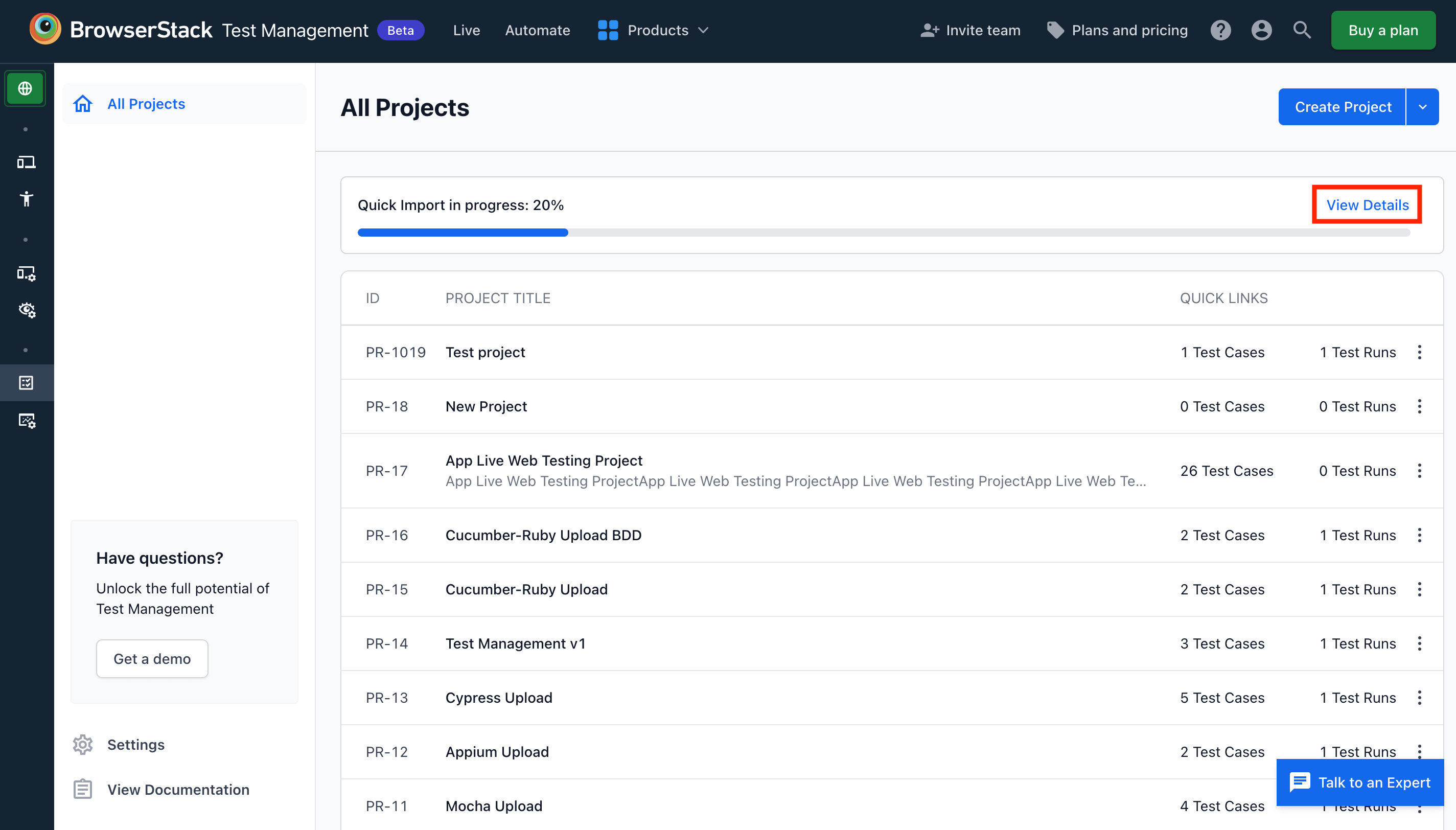
If required, you can also Cancel the import process from the Quick Import detailed view.
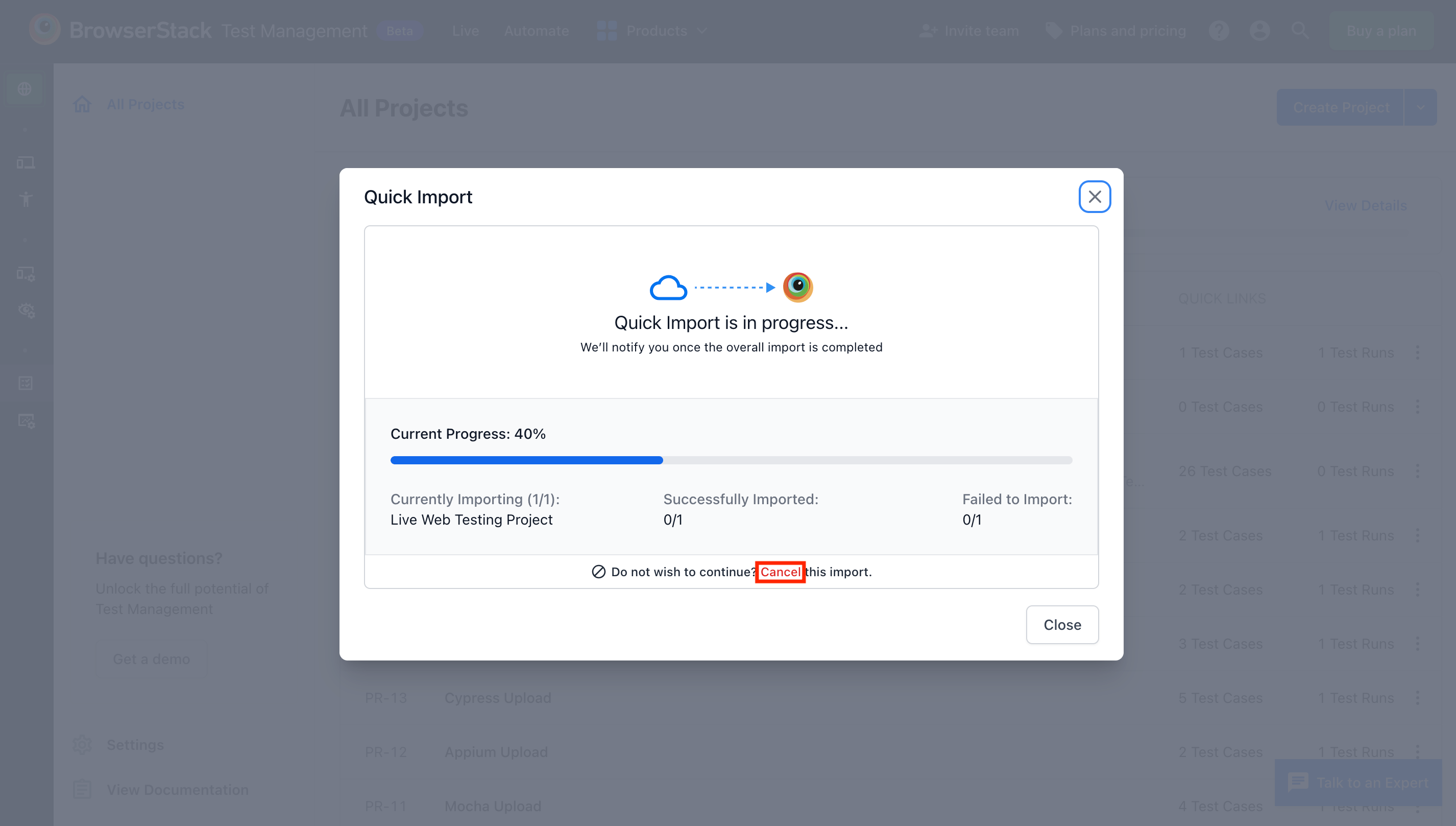
After the import completes successfully, click View Report to check the result of the import process.
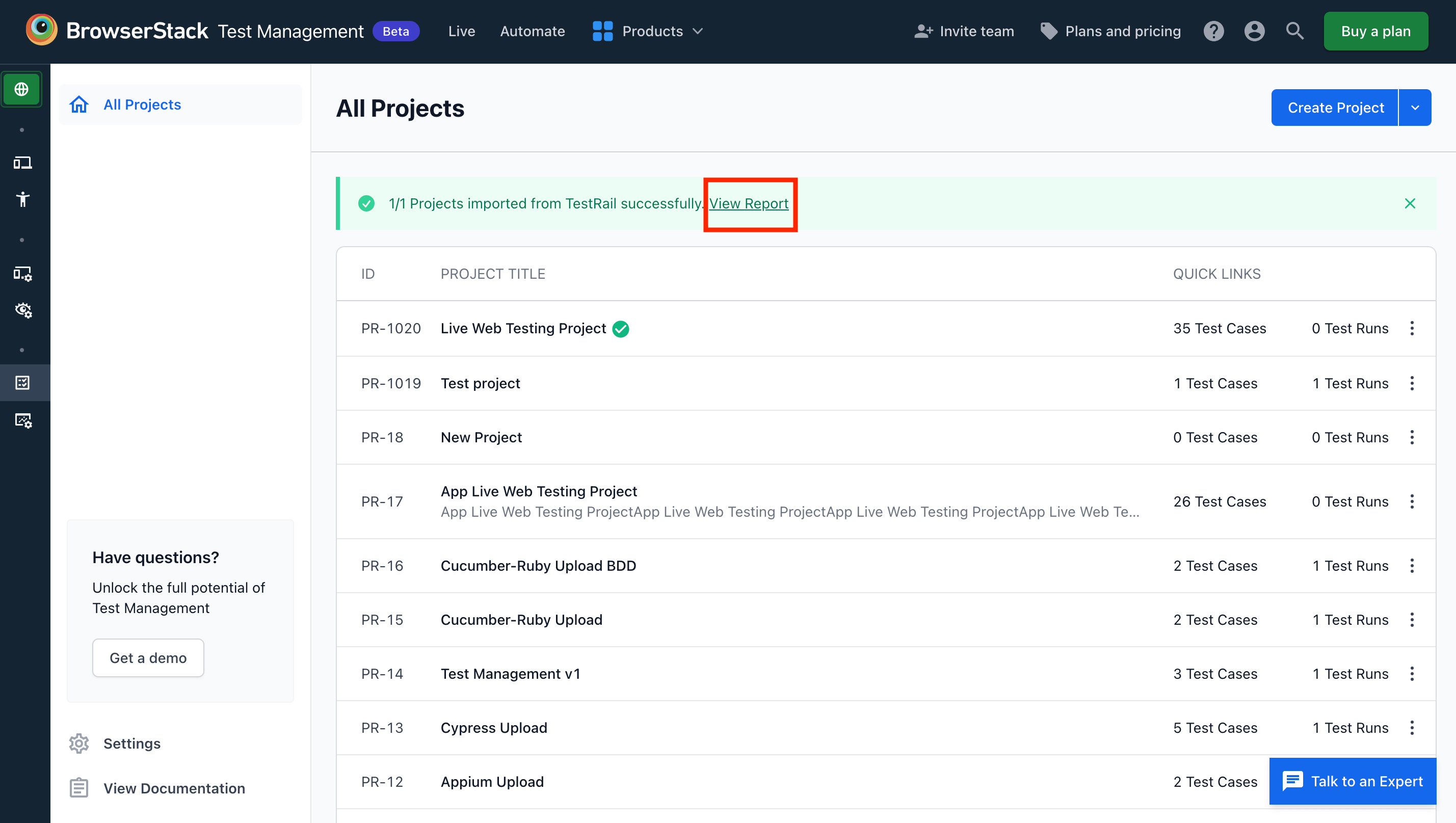
Email notification
An email notification is also sent to your registered email ID when the Quick Import process completes successfully.
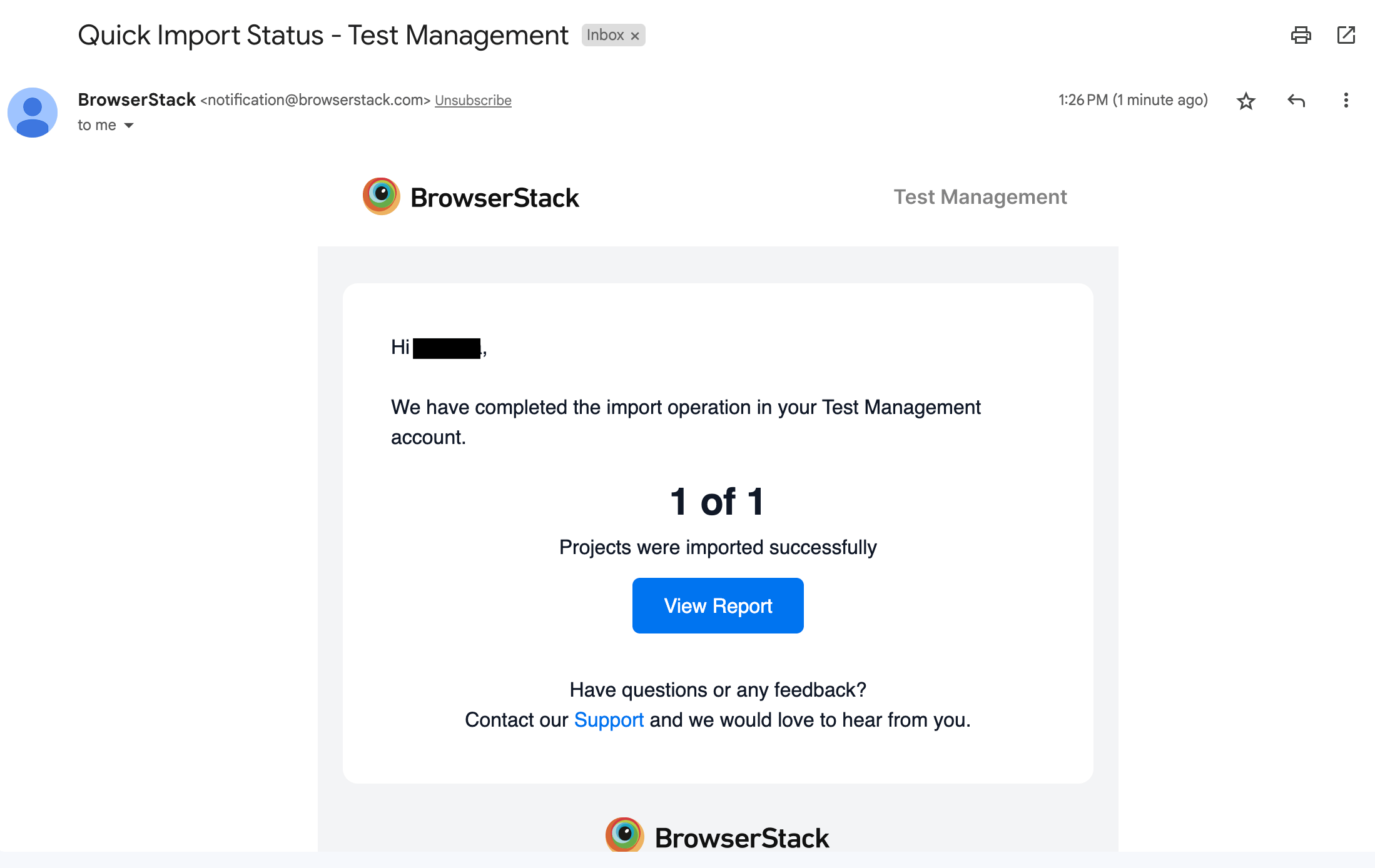
Quick Import or CSV import saves email addresses of unregistered users and automatically assigns the associated test cases and test runs when they register or login to Test Management.
Quick Import from Dashboard
You can do a Quick Import of TestRail from the dashboard by selecting the Quick Import option in the drop-down menu of Create Project.

Also, you can do a Quick Import for TestRail once you have created a project in the dashboard.
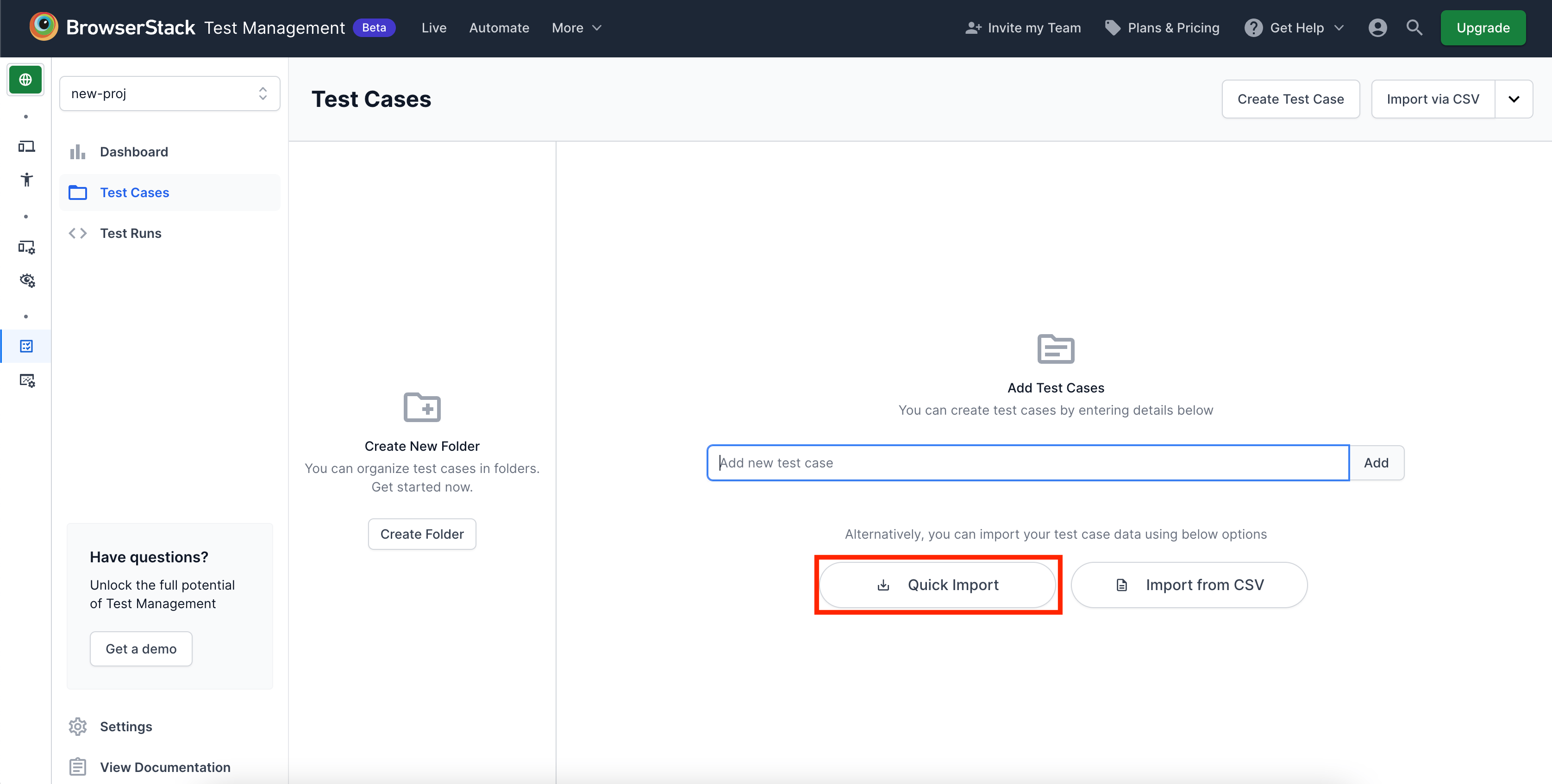
We're sorry to hear that. Please share your feedback so we can do better
Contact our Support team for immediate help while we work on improving our docs.
We're continuously improving our docs. We'd love to know what you liked
We're sorry to hear that. Please share your feedback so we can do better
Contact our Support team for immediate help while we work on improving our docs.
We're continuously improving our docs. We'd love to know what you liked
Thank you for your valuable feedback!
