View test session history
App Live enables you to view your test session history for use cases such as keeping track of the tests completed and continuing further testing, sharing bugs or reporting issues, and auditing software testing.
View test session history
View session history from the App Live dashboard
-
Log in to App Live dashboard.
-
On the left pane, click Recent Tests.
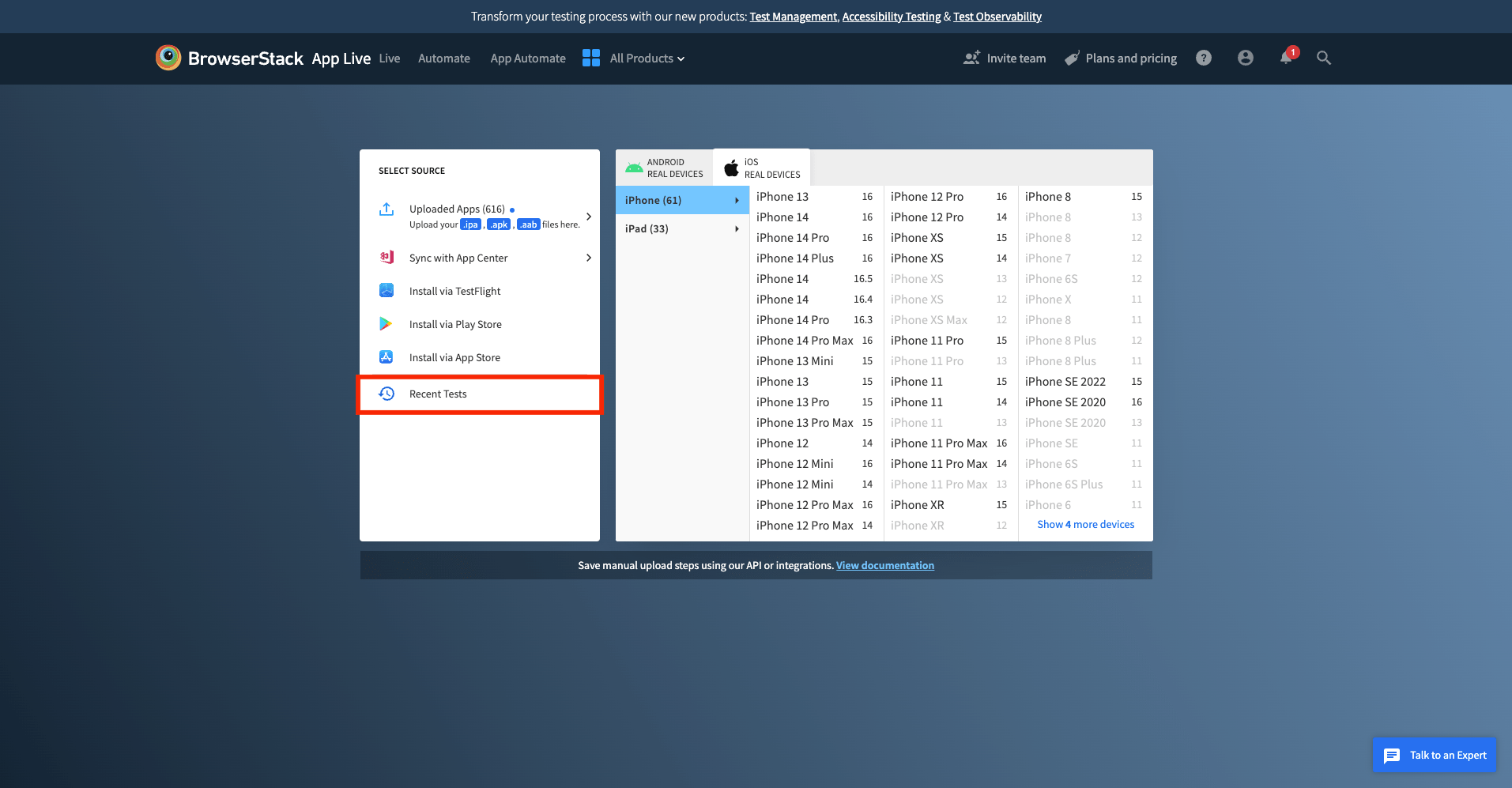
The Recent Tests dashboard shows up to last five sessions.
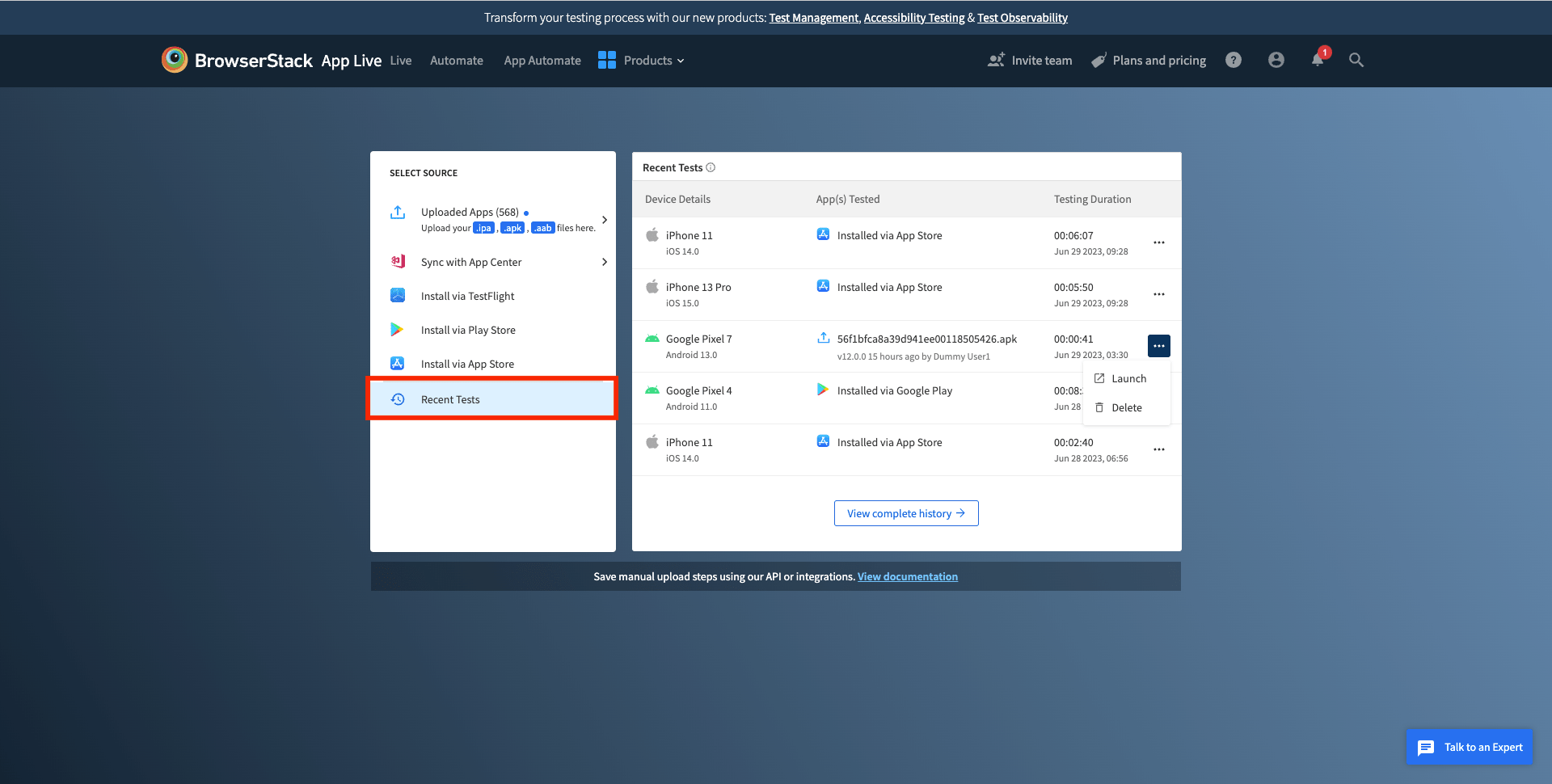
View detialed session history
Hover cursor to the Profile icon on the top navigation bar, and select Test History from the drop-down menu to open the Test History dashboard.
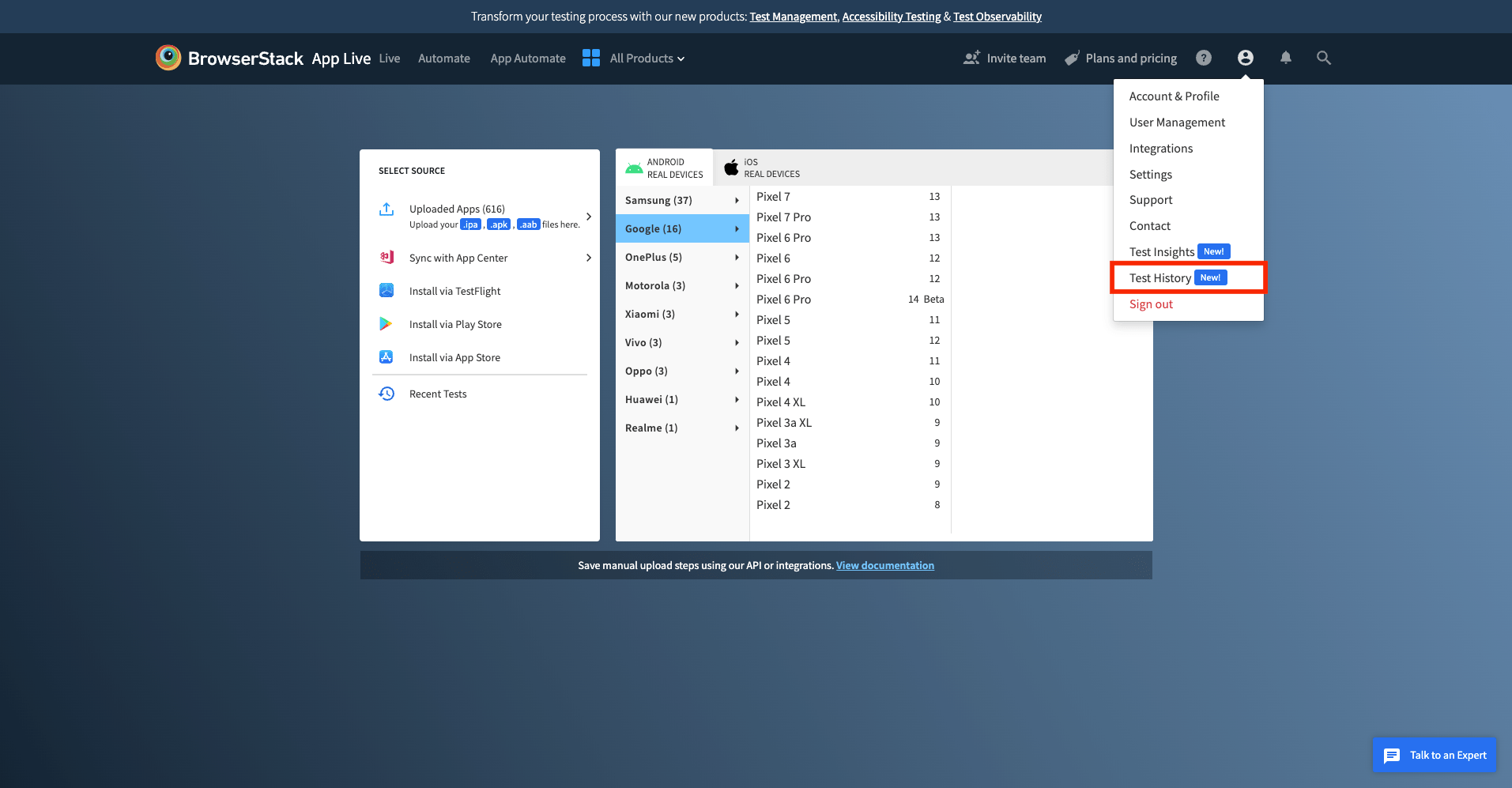
The Test History dashboard displays session history of the last 60 days, with information such as Users, Device Details, App(s) Tested, App Config. Used, Features Used, and Testing Duration of the test sessions.
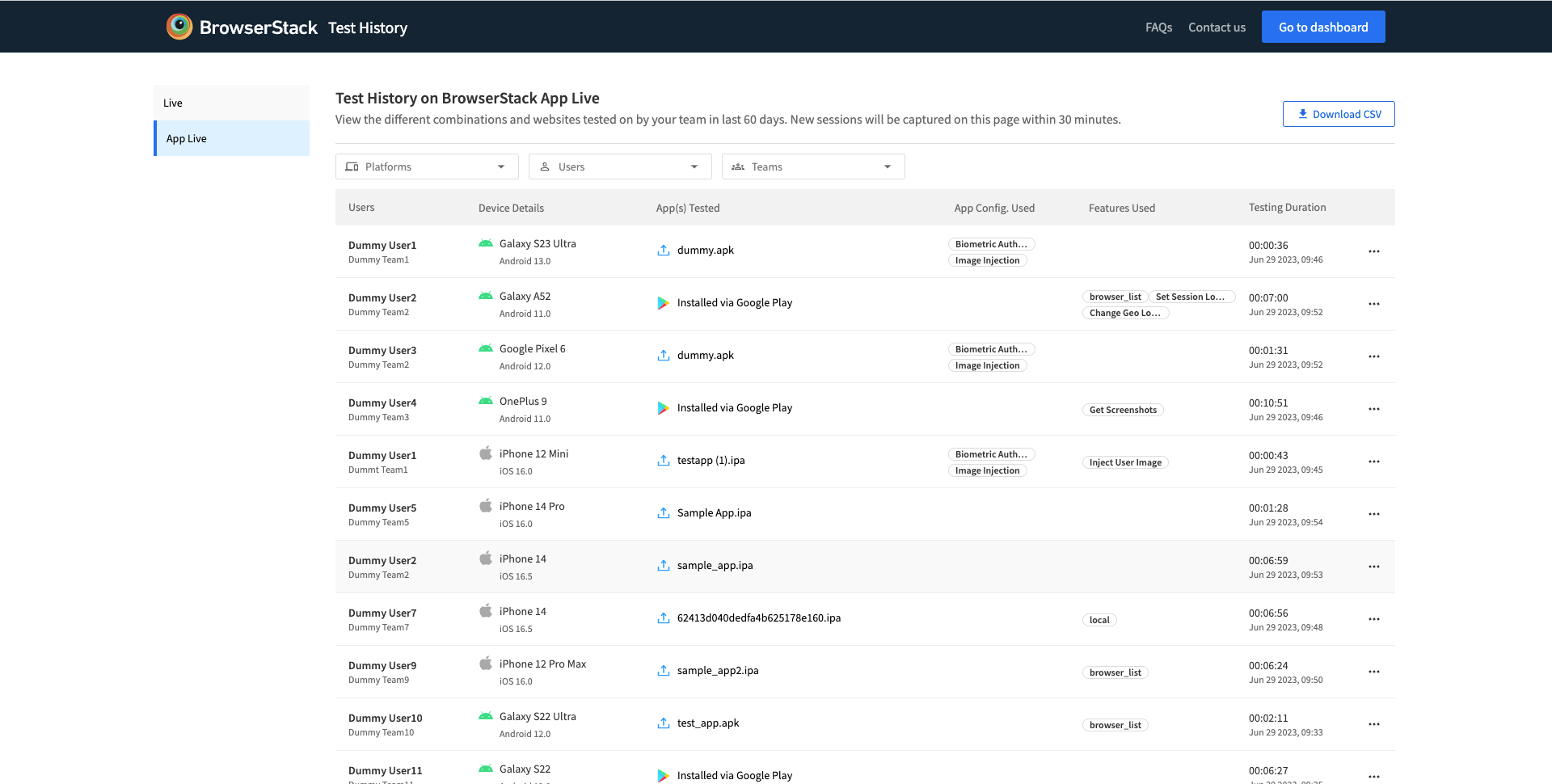
Manage session history
App Live enables you to manage your session history. Administrators have additional rights for session history management.
- Filter your test session history (Team Plan and Enterprise users only)
- Launch session from session history dashboard
- Download session history (Team Plan and Enterprise users only)
Filter your test session history
Use the following filters to view relevant session history information on the Test History dashboard.
| Filter | All team users | Administrators |
|---|---|---|
Platform |
Filter by the platform on which the tests were conducted: * iOS * Android |
Filter by the platform on which the tests were conducted: * iOS * Android |
Users |
Filter by different users in the same team. | Filter by different users across all teams. |
Teams |
Can view and filter by own team only. | Can view different teams and filter based on relevant team. |
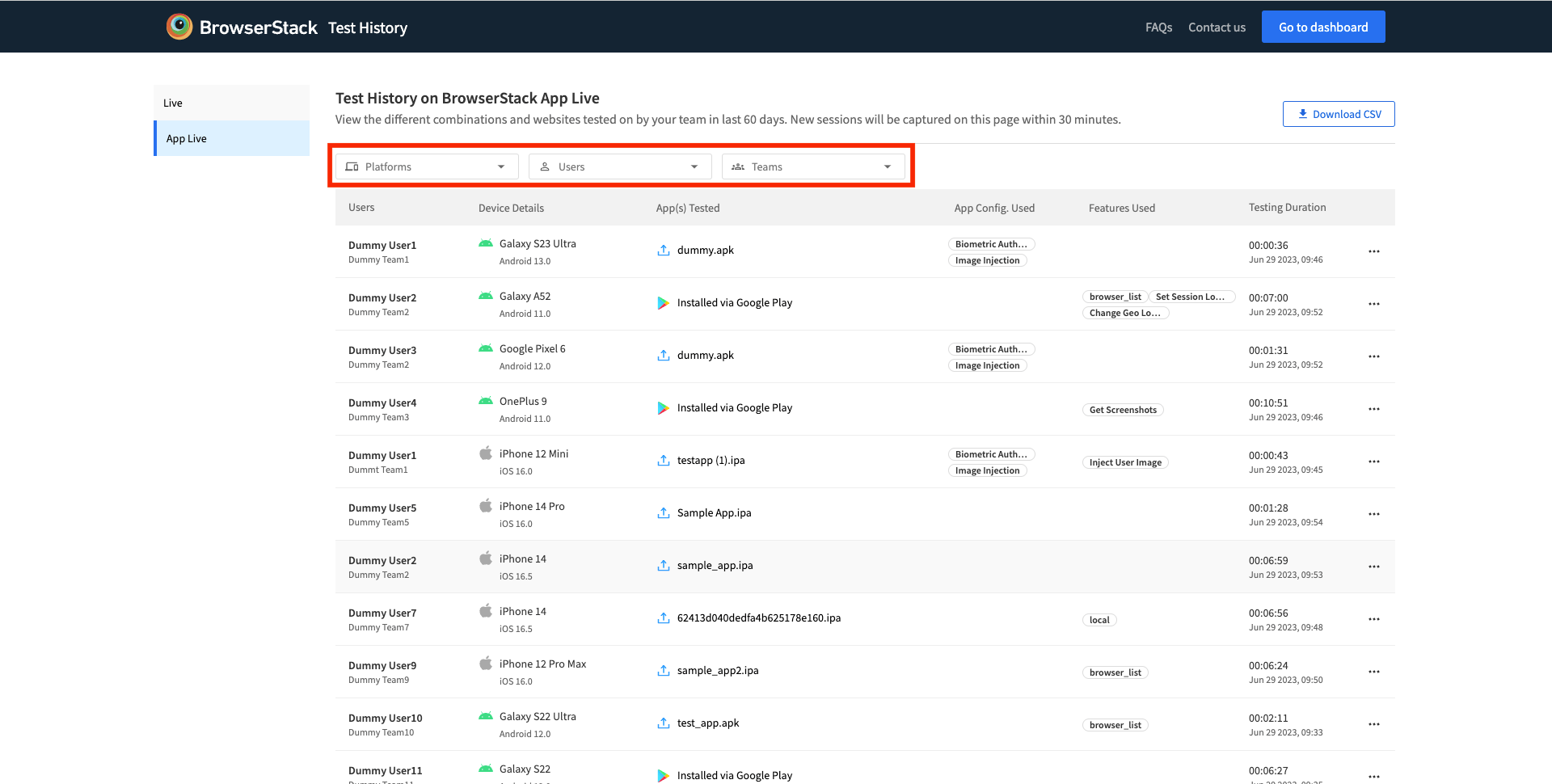
Launch session from session history dashboard
- In the Test History dashboard (for Team Plan and Enterprise users), select the test session you want to launch, and click the ellipsis.
- Click Launch to launch the session and continue testing your app on the same device. You can also delete the session by selecting Delete.
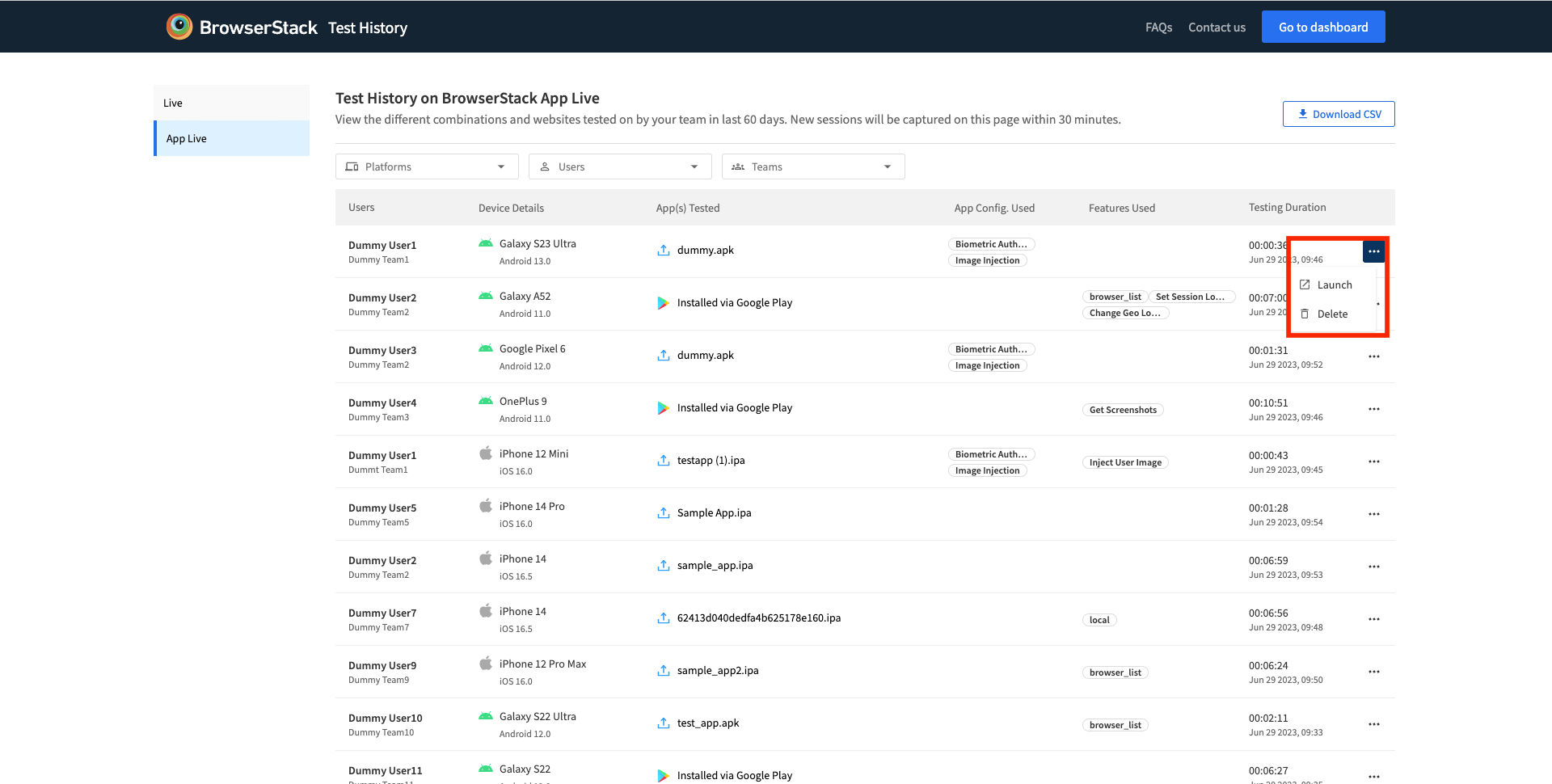
Download session history
- On the Test History dashboard, click Download CSV.
- On the prompt, select one of the following options, and click Download.
| Option | Description |
|---|---|
| My testing history | Download your test session history. |
| Team’s testing history | Download your team’s testing history. |
| Complete 60 days testing history of the organisation | Download your and your team’s session history of the last 60 days. |
| Current filtered history | Download the session history that you filtered. |
 The session history downloads a
The session history downloads a .csv report on your system.
We're sorry to hear that. Please share your feedback so we can do better
Contact our Support team for immediate help while we work on improving our docs.
We're continuously improving our docs. We'd love to know what you liked
We're sorry to hear that. Please share your feedback so we can do better
Contact our Support team for immediate help while we work on improving our docs.
We're continuously improving our docs. We'd love to know what you liked
Thank you for your valuable feedback!
