Two-way Jira binding
Create, manage, and track your test cases and test runs from Jira, and reflect your changes in Test Management with two-way Jira binding.
With two-way Jira binding, you can:
- Connect Jira issues with test cases and test runs in Test Management.
- Update the status and track the overall progress of test runs and test cases from the associated Jira issues.
Link Jira issues in Test Management
Integrate Jira with Test Management to connect Jira issues to test cases and test runs from Test Management.
Link Test Cases with Jira issues
You can connect a Jira issues to a test case while creating a test case in the Create Test Case form.
- Log in to Test Management.
- Click Create Test Case.
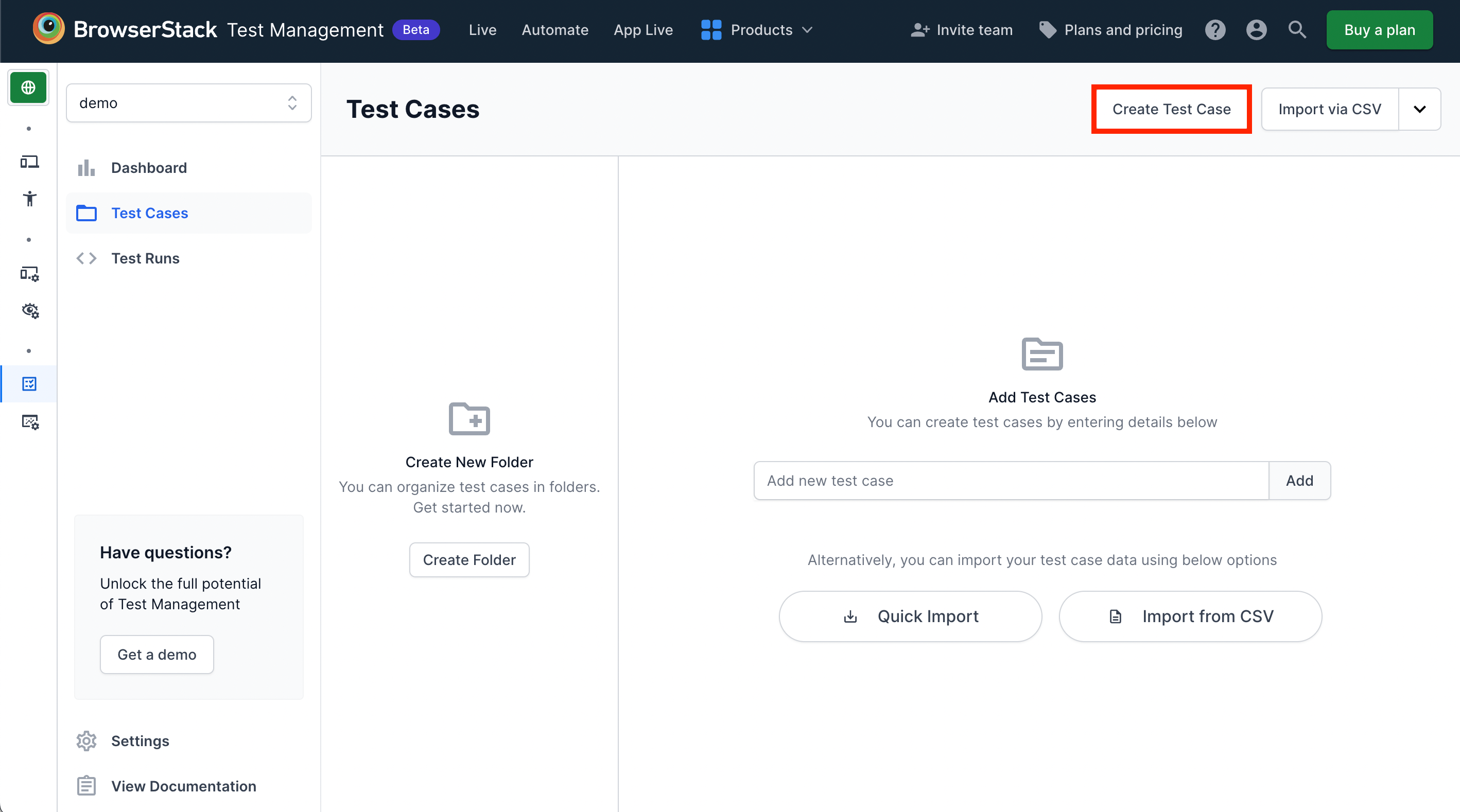
- Fill Test Case Name and other fields as per the requirement, then click Show More Fields.
- Select or enter a Jira Issue, you can select or enter multiple Jira Issues in the Jira Issues field.
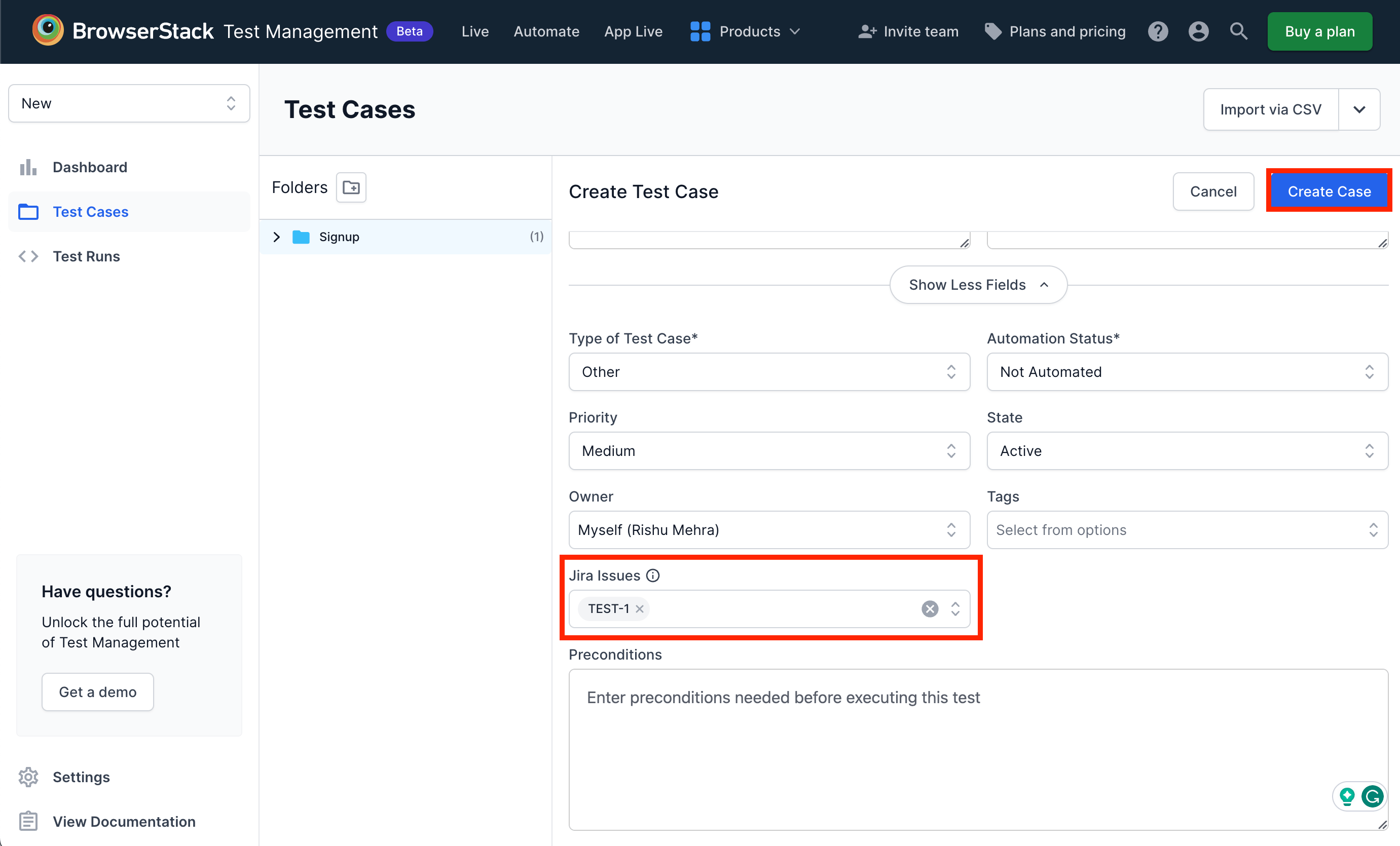
- Click Create Case to create the test case connected with the Jira Issue.
Alternately, you can also connect Jira Issue with TEST CASE DETAILS slide over.
- Select the test case TITLE or ID a slideover opens in the right with TEST CASE DETAILS section.
- In Issues section select Link to Jira link.
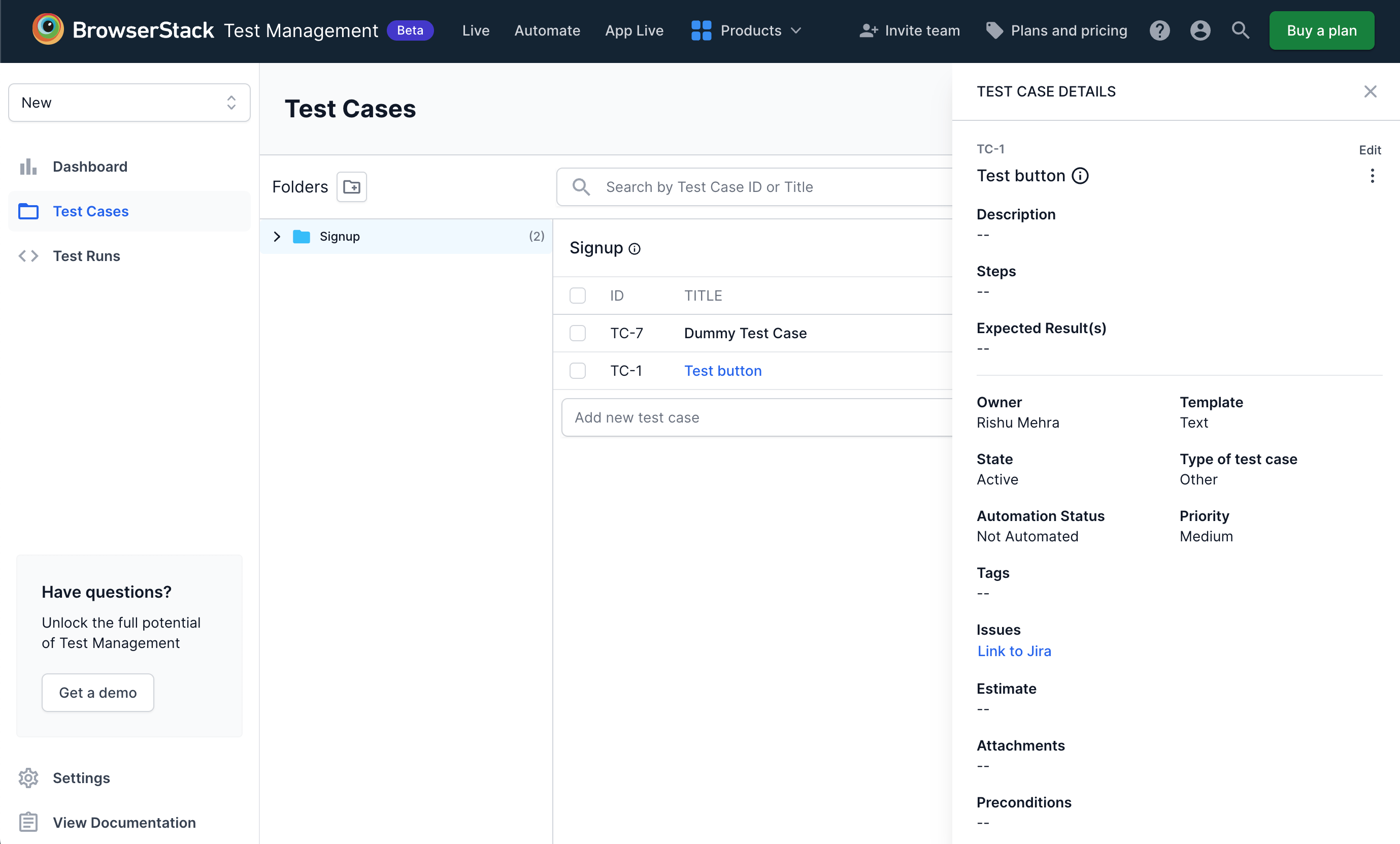
- Enter the Jira Issue ID and select Link Issue to link the jira issue. You can also select Create New Issue to create a new Jira issue.
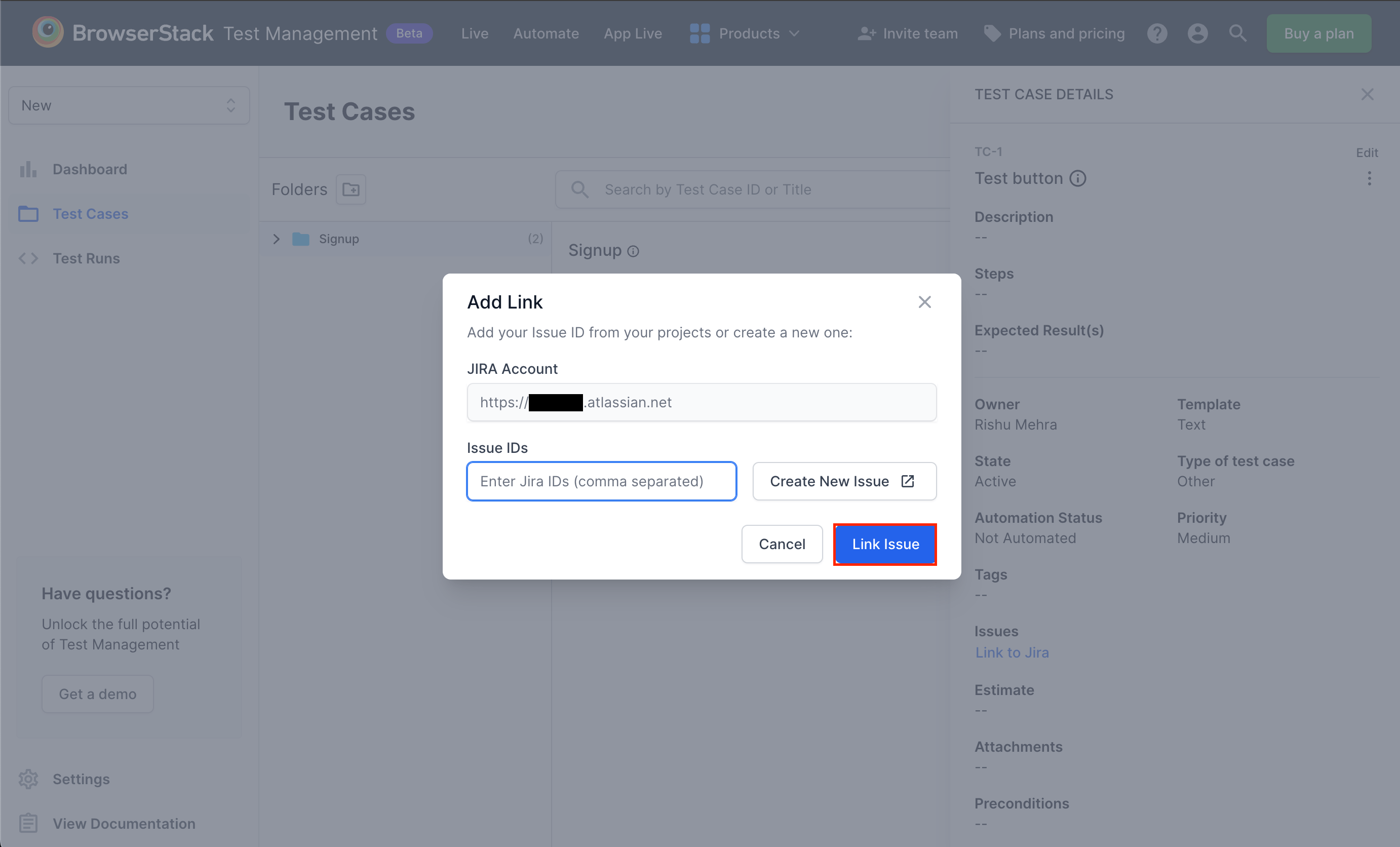
Once the Jira issue is connected to a test case you can open the linked Jira issue from the Issues tab in TEST CASE DETAILS slide over.
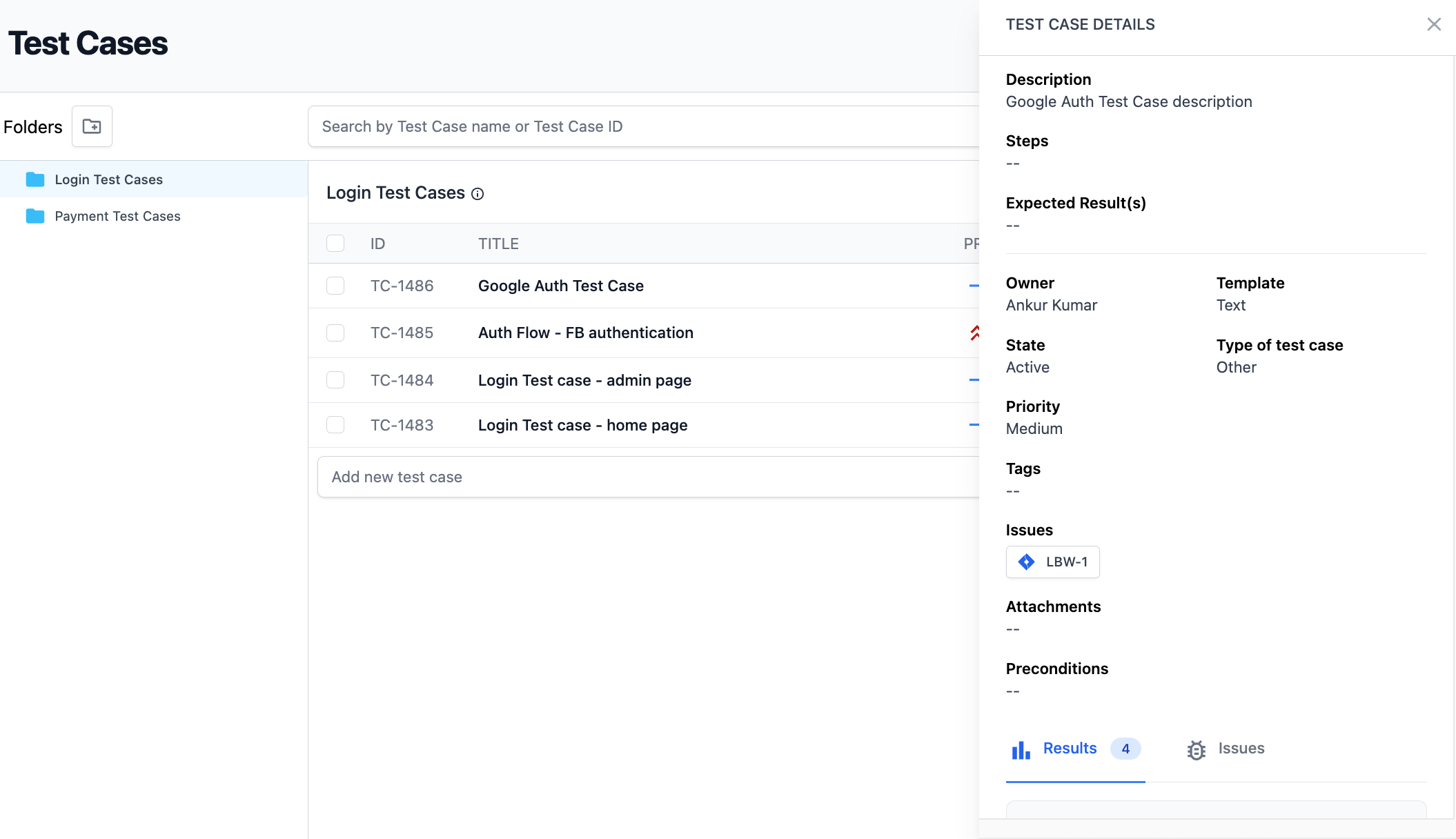
Link Test Case Results with Jira Issues
You can link the Jira issues with failed or passed test case results.
- In the TEST CASE DETAILS slide over navigate to the Results tab and select Add Result.
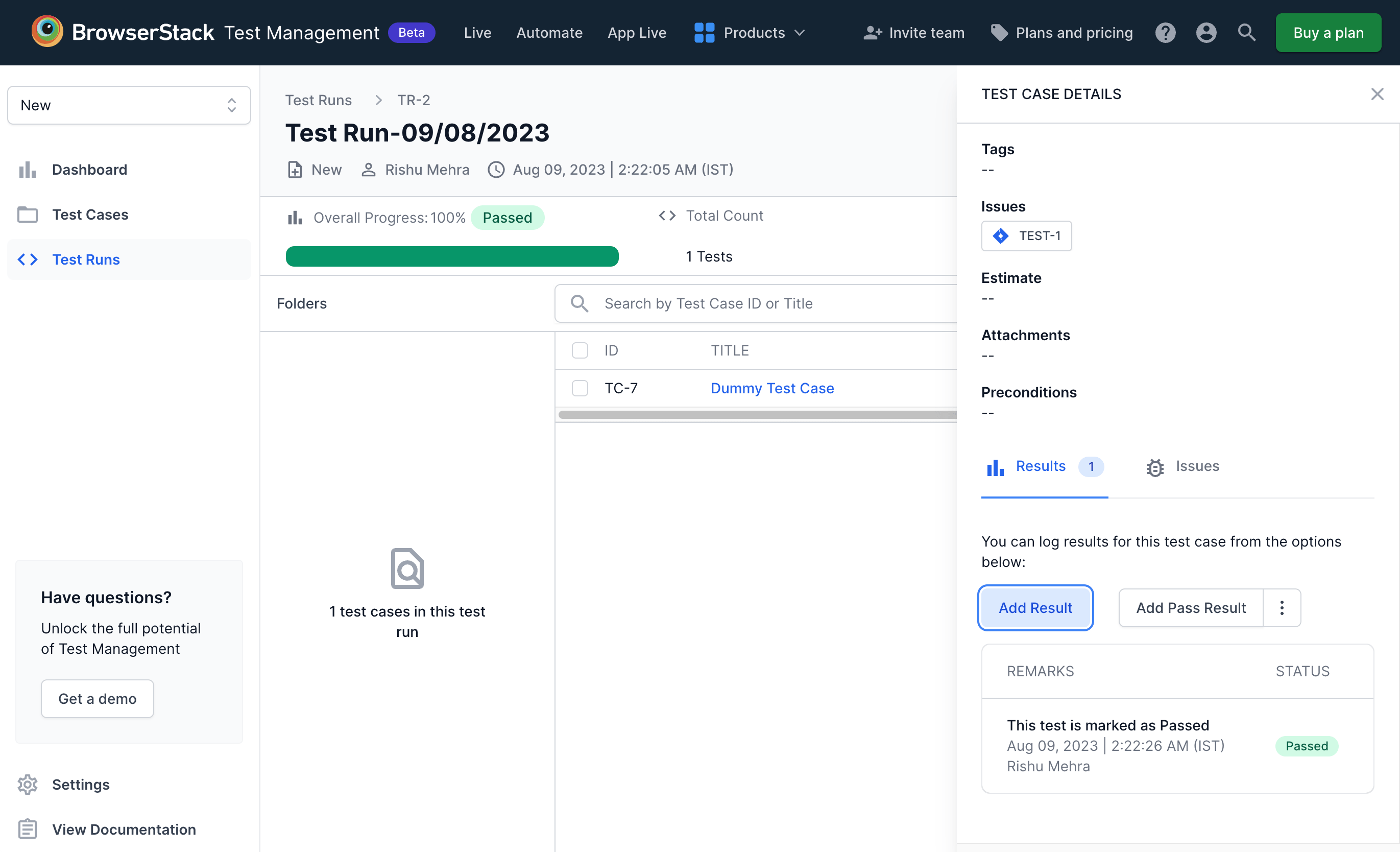
- Select Status, than select or enter the Jira issue ID in the Issues field or click Add / Modify Issue to add to create or modify the issue in Jira.
- Click Add Result to add the status of the test case.
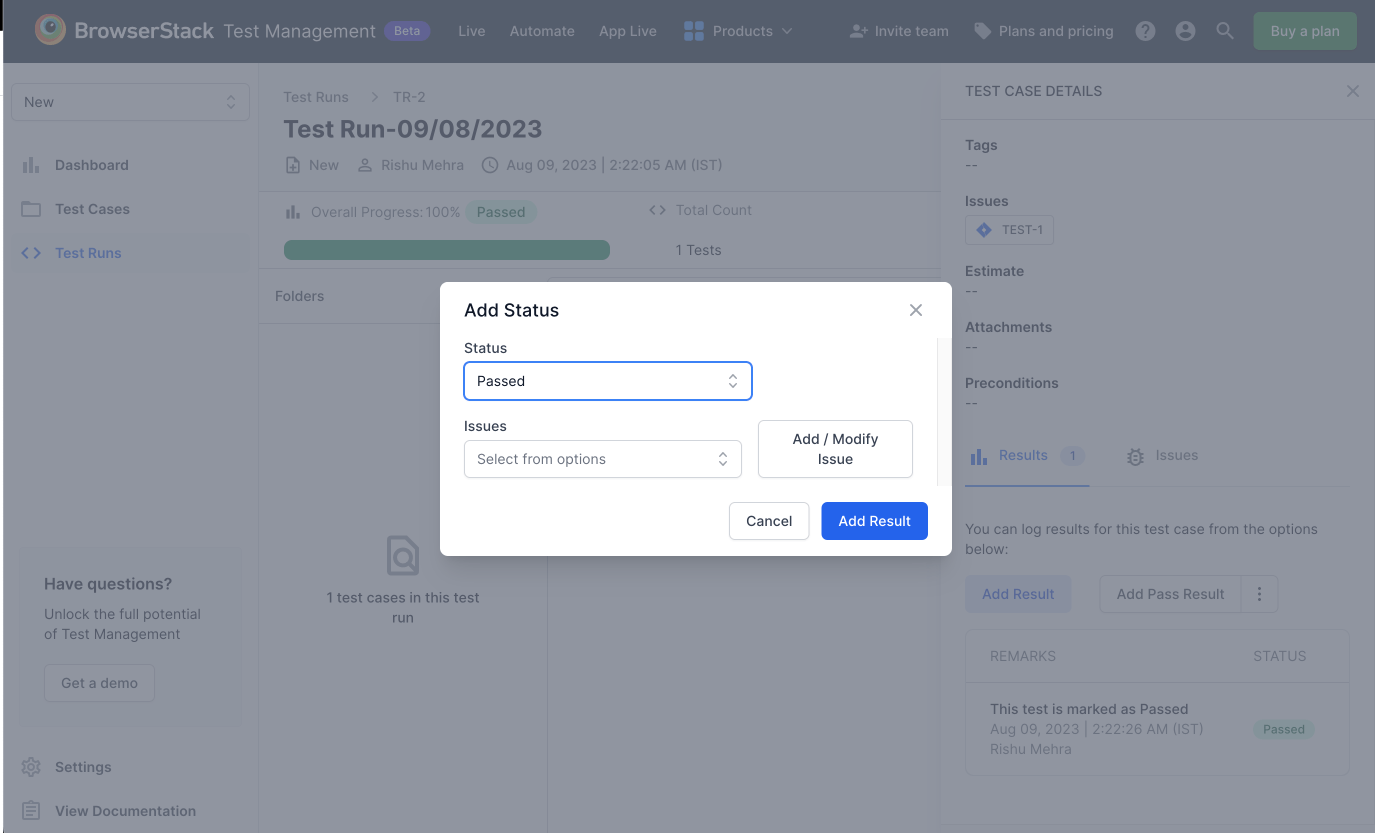
The linked jira issues with test results will appear in the Issues tab of Test Case Details page.
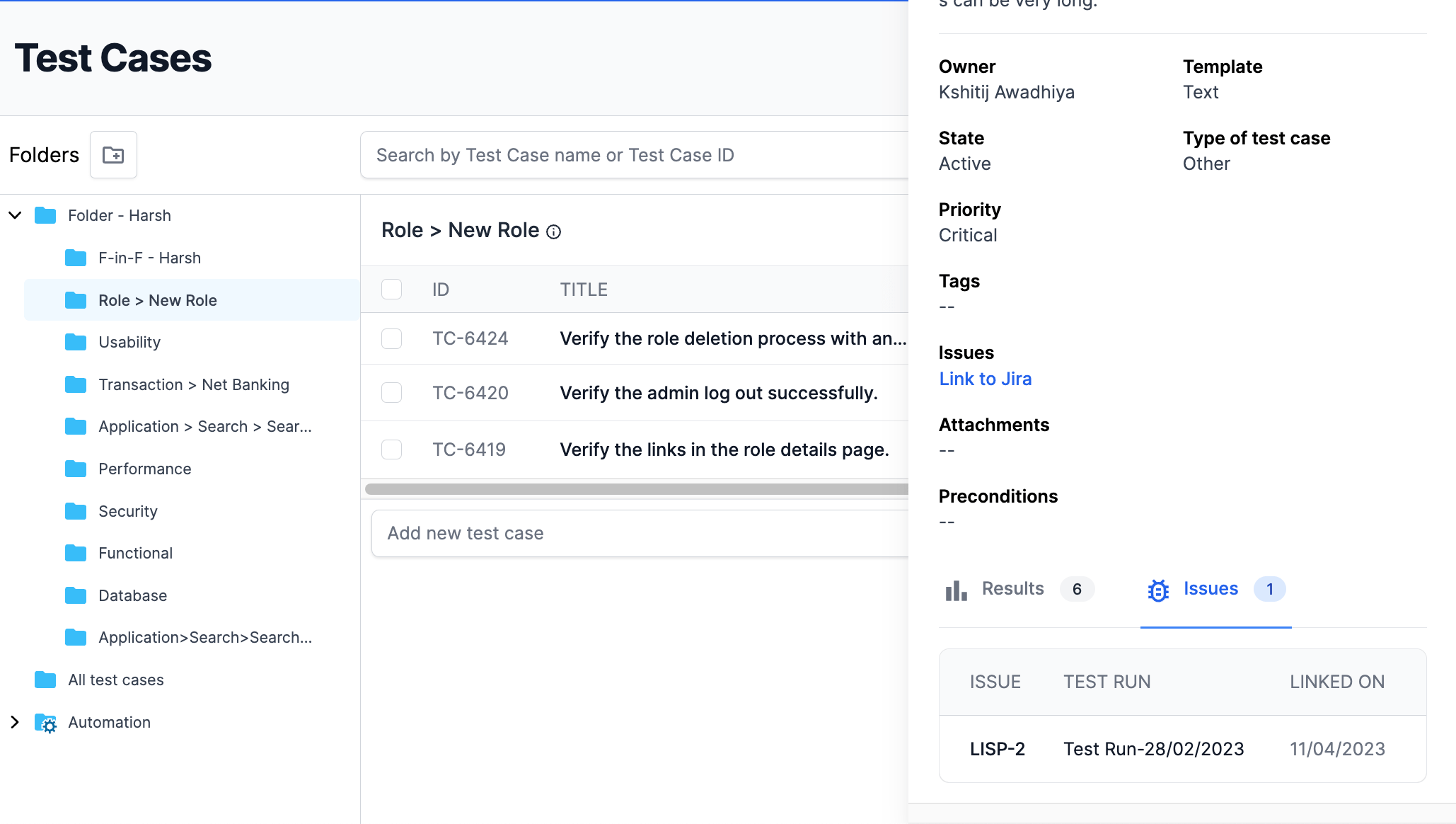
Link Test Runs with Jira issues
You can link a Jira issue with you Test Run while creating the test run. Select or enter a Jira Issue, you can select or enter multiple Jira Issues in the Jira Issues field.
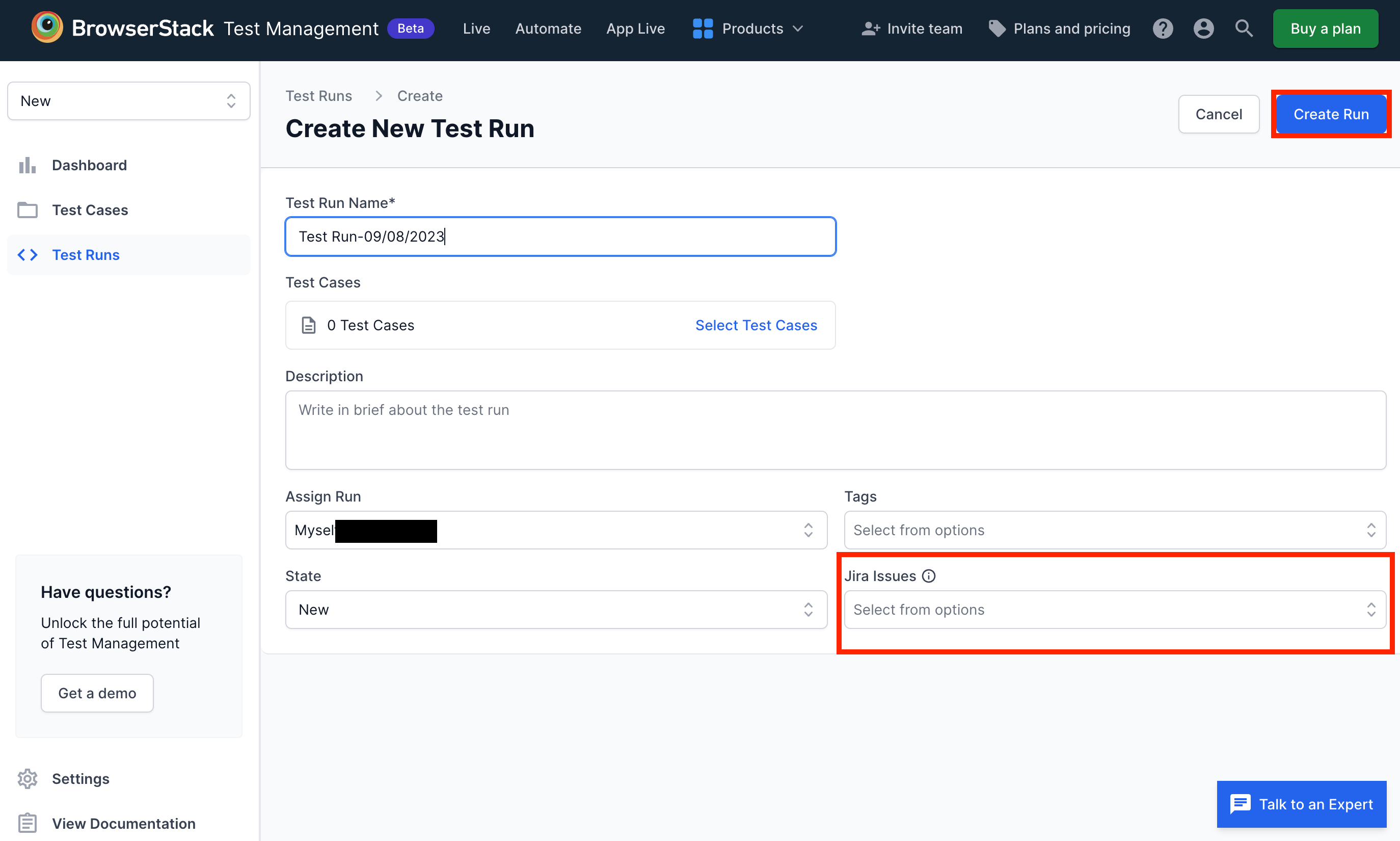
Track test cases and test runs from Jira
Integrate Test Management with Jira using Browserstack Integration for Jira app from Atlassian Marketplace to track test cases and test runs from the associated Jira issues. You can also change the status and check the overall progress of test runs and test cases from your Jira issue.
Track Test Cases from Jira
In a Jira issue you can view the list of all linked test cases with that Jira issue.
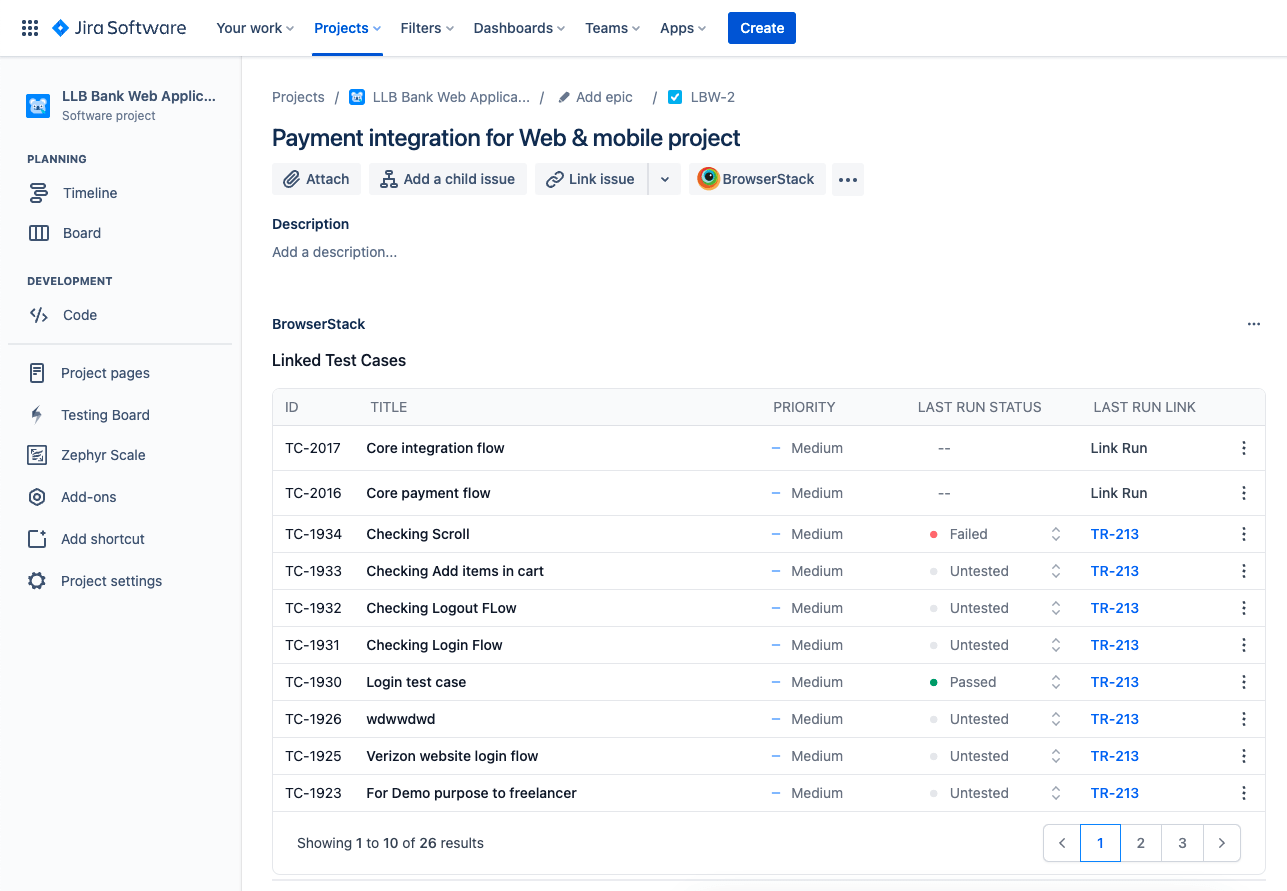
You can also access, Test Case ID and Test Case Title to open test case details page in Test Management, with Priority, Last run result to see the latest result of test case, Last run link if the test case is part of atleast one test runs, it links to the latest executed test run.
If the test case is not part of any test run, click Link Run to create a test run in Test Management.
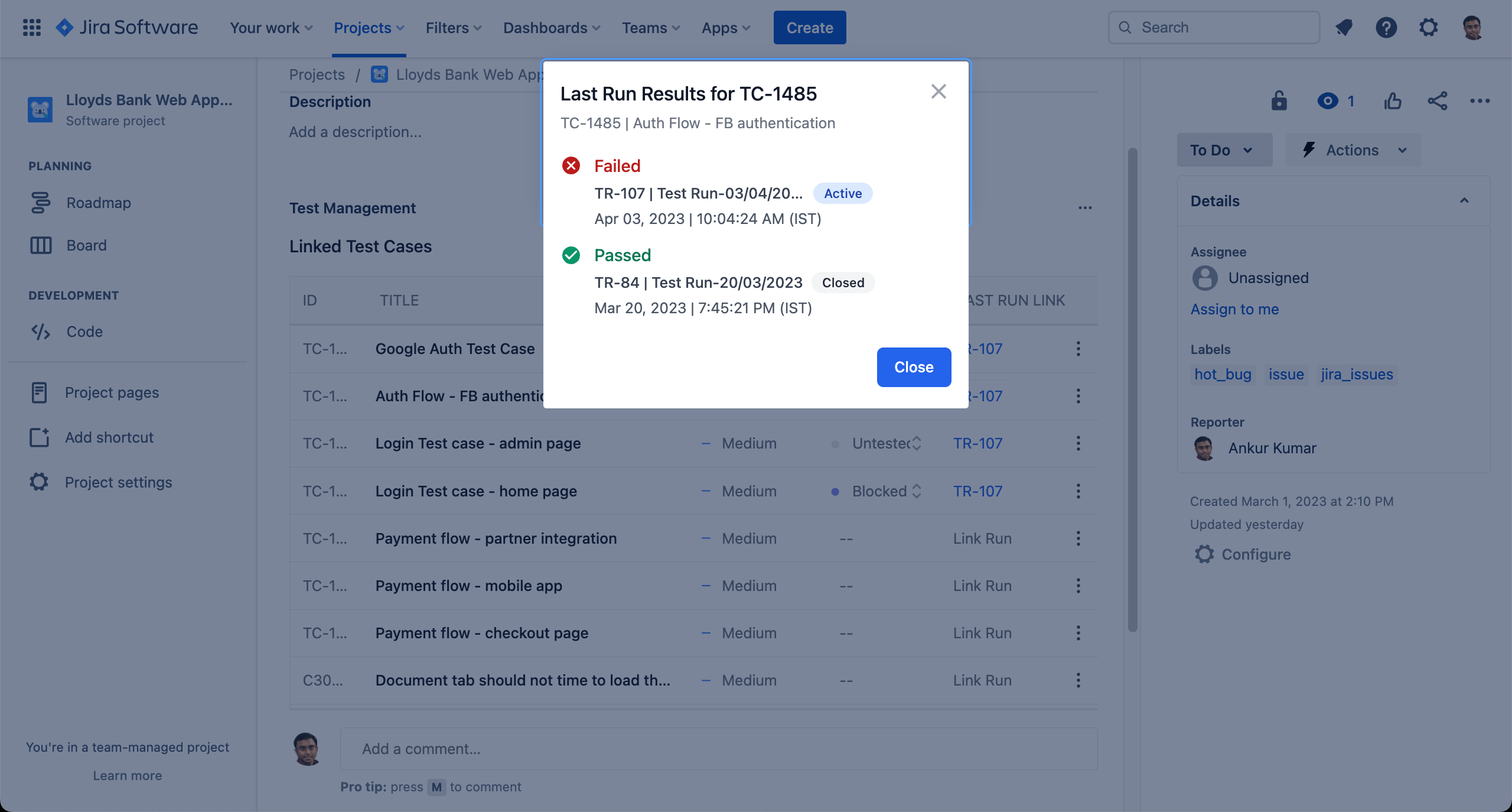
Track Test Runs from Jira
In Jira issue you can view list of all linked test runs with the Jira Issues.

You can expand and check each test run linked with your Jira issue. Each linked test run shows the overall progress of test run in different colors, status, time stamp of test run, and user or the owner of the test run. You can also see the attched test cases details such as ID, TITLE, PRIORITY, and LAST RUN RESULT.
Click Go to Run to check that particular test run in the Test Management.
We're sorry to hear that. Please share your feedback so we can do better
Contact our Support team for immediate help while we work on improving our docs.
We're continuously improving our docs. We'd love to know what you liked
We're sorry to hear that. Please share your feedback so we can do better
Contact our Support team for immediate help while we work on improving our docs.
We're continuously improving our docs. We'd love to know what you liked
Thank you for your valuable feedback!
